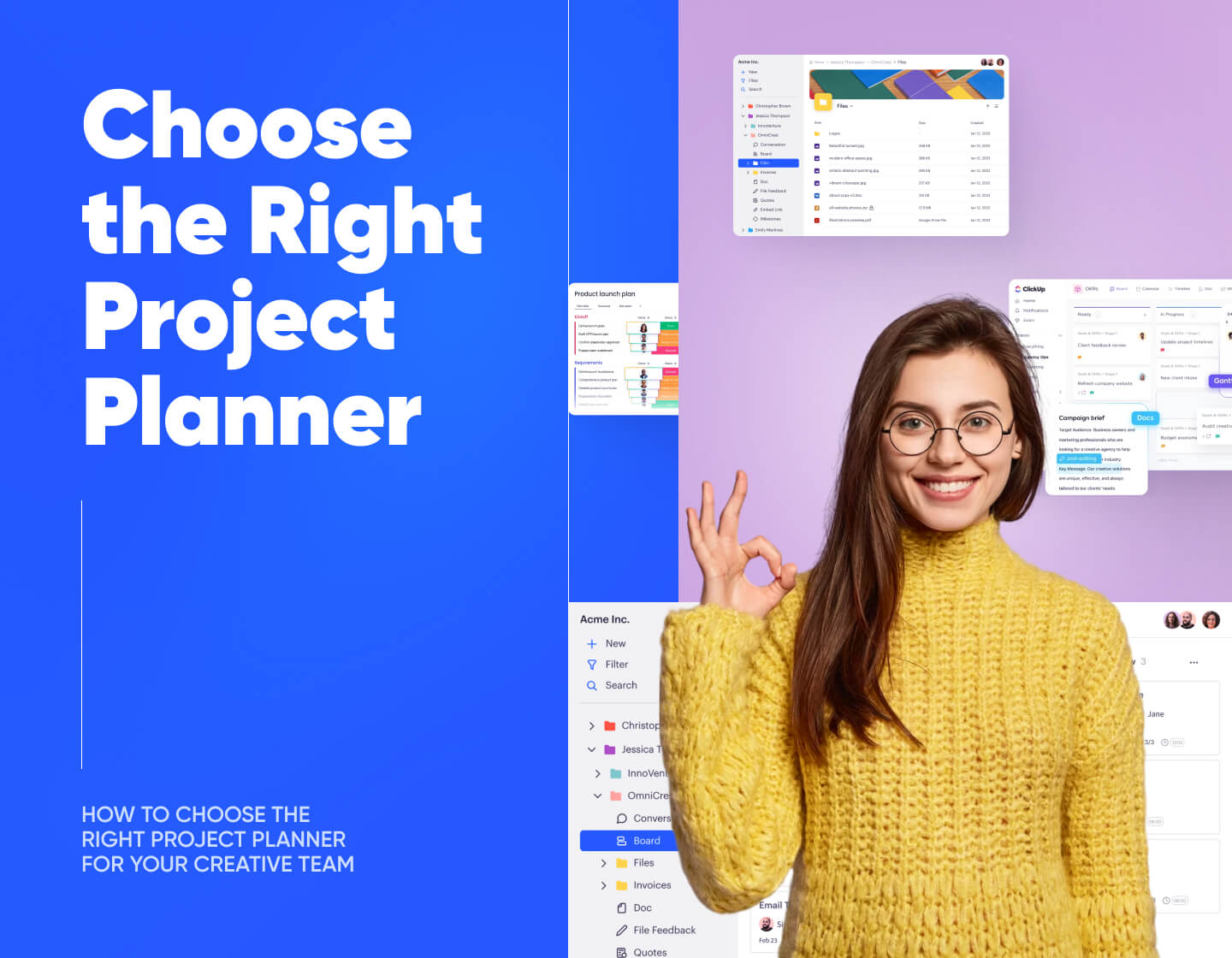If you’ve been wondering how to choose the right project planner for your team without getting lost in a sea of features, pricing tiers, and confusing dashboards, you’re in the right place. Finding the right tool isn’t just a nice-to-have – it’s survival when you’re multitasking between projects, tight deadlines, creative feedback loops, and client updates.
That’s why in this guide I’m cutting through the noise to help you figure out what actually matters, what to look for, and how to find a planner that won’t just “work,” but work beautifully for your creative crew.
1. What Makes a Project Planner Work for Creative Teams
Creative teams aren’t built like spreadsheets, this I know for sure, so it’s no surprise that standard project management tools don’t always fit us.
When your days are filled with design feedback, shifting priorities, and a mix of deliverables flying in all directions, you need a planner that feels more like a creative partner than a stiff system. So, what works best for creative agencies are flexible, visual tools built to keep everyone – you, your project team, and clients – on the same page without the constant ping-ponging between apps.
Let’s see what we should look for:
→ Visual-first design
Creatives are visual thinkers, so a project planner that shows work in a way that looks intuitive makes a huge difference. Whether it’s Kanban boards, Gantt charts, or a calendar with color-coded tasks, the layout should make it easy to spot what’s moving, what’s stuck, and what’s next at a glance.
→ Centralized task & resource management
The right project planner keeps all project information (briefs, milestones, assets, feedback) in one centralized location. No more digging through Slack threads or email chains for the latest version. Just a clear, organized hub everyone can rely on.
→ Smooth team collaboration
Design projects rarely happen in isolation. Between designers, developers, copywriters, and project managers, everyone needs to stay in the loop. Look for planners with real-time communication, commenting, file sharing, @mentions, and notification systems that help the whole team stay aligned without overwhelming them.
→ Customization & flexibility
Your agency’s workflow is probably different from the one next door, and that’s absolutely normal. The right project management tool has to smoothly integrate into your processes and not force you to adapt them to it. Whatever you’re managing, you should be able to tailor task assignments and types, templates, views, and labels to match the way your team works.
→ Client transparency
Good project planners don’t just serve the team – they also help you manage client expectations. The ability to generate progress reports, share timelines, or even give clients limited dashboard access can build trust and cut down on back-and-forth updates.
→ Data protection & security
Especially when working with sensitive client info or proprietary creative assets, security matters. Choose a planner that offers strong data protection, encryption, and compliance with industry standards so you can keep your projects and your clients’ trust safe.
Bonus: Quick Checklist: Is Your Current Planner Working for You?
If you already use a tool, here’s a gut-check to see if it’s really pulling its weight:
- Can your team easily see what’s due, what’s done, and what’s blocked?
- Does it reduce tool-switching, or create more of it?
- Is it flexible enough to handle different types of creative projects?
- Are all key stakeholders (including clients) able to follow progress without confusion?
- Does it make your workday feel more organized or more chaotic?
If you’re answering “no” more than “yes,” it might be time for a switch.
2. Key Factors to Consider When Choosing a Project Planner
Before committing to a new tool, it’s worth asking a few practical questions to make sure it fits both your team’s specific needs and the way you work:
- Is it intuitive enough for both creatives and non-creatives?
If the interface feels clunky or overly technical, chances are it won’t be used consistently. - Does it integrate with our go-to tools (Figma, Slack, Adobe, Google Drive, whatever your stack is)?
Seamless integration capabilities mean less time switching between platforms and fewer dropped files. - Can it scale with our agency’s growth and project complexity?
The tool should be effective whether you’re managing three projects or thirty. - How easy is team onboarding?
You don’t want to spend two weeks training the team. Look for built-in tutorials or templates. - Can I customize workflows for different project types?
Every project has its quirks, so your planner should adapt accordingly. - Does it offer reporting or client-facing dashboards?
Client visibility can build trust and cut down on update emails.
Pro Tip: Pick a planner that works the way your team already thinks. The less behavior change required, the faster the adoption.
3. How to Choose the Right Project Planner (for Your Team)
There’s no shortage of tools out there promising to “streamline your projects,” but choosing one that truly works for your team takes a bit more thought. Instead of chasing shiny features, start by getting clear on what your team needs most right now.
Is poor communication hindering your team’s productivity? Are timelines getting messy? Do projects feel scattered across platforms? Identify the biggest friction points in your current workflow, and let that guide your search. You’re not shopping for a magic wand – you’re solving real, everyday problems.
Next, think about your typical projects. A planner that works beautifully for campaign launches might crumble under a months-long web build with layered dependencies. Look for something that can flex to fit the kinds of projects you run most often.
Then, test it live. Trust me, a week-long pilot with a real project will tell you more than any product demo ever could. Involve your team early, keep it simple at first, and don’t worry about building the perfect setup right away – it’ll evolve with you.
4. My Top Project Planner Picks for Creative Agencies
Choosing the right project management planner isn’t just about picking the most popular tool (though many of us give in to that at first) – it’s about finding one that fits your team’s workflow and style like a glove. So to help narrow down your search, here’s my friendly rundown of some of the best project planners that balance all those must-have key features for a creative team’s success.
4.1. Monday.com
Monday.com offers a colorful, customizable space that adapts well to complex creative projects. It provides various ways to view your work and streamlines repetitive tasks, so your team members can focus more on what matters. What’s more, its client-friendly dashboards make sharing updates easier, which can save time and headaches down the line.
Planner Features:
- Multiple views: Kanban, timeline, calendar, map
- Automations to reduce manual updates and reminders
- Time tracking and workload management
- Customizable dashboards and client-friendly reporting
Pros: Highly customizable, powerful automations, strong visual appeal
Cons: Can get expensive, some features have steep learning curves
Integrations: Slack, Figma, Google Drive, Zoom, Microsoft Teams, and many more
Pricing: Basic plans start at $9/user/month, Standard plan – $12/user/month, and Pro – $19/user/month. Also has a free forever plan for up to 2 users.
Best for: Agencies of all sizes needing a powerful, scalable planner with automation
4.2. ClickUp
ClickUp aims to be a one-stop spot for managing projects, docs, and deadlines all together. It offers lots of different views and custom workflows, so teams can shape it around their unique needs. With built-in time tracking and goal setting, it helps keep things moving forward, but without losing sight of the bigger picture.
Planner Features:
- Multiple project views, including lists, boards, Gantt charts, and mind maps
- Custom statuses and workflows tailored to creative processes
- Built-in docs, time tracking, and goal tracking
- Real-time collaboration with comments, mentions, and file sharing
Pros: Feature-rich, great for scaling teams, affordable pricing
Cons: Can feel overwhelming due to the number of features
Integrations: Slack, Figma, GSuite, Calendly, Zoom, and many more
Pricing: Free tier; Unlimited plan $7/user/month, Business plan – $12/user/month
Best for: Growing agencies wanting an affordable, all-in-one planning solution
4.3. Kitchen.co
Kitchen.co takes a more focused approach, built specifically with creative agencies in mind. It’s designed to simplify planning with visual dashboards and easy ways to share updates with clients within its intuitive portal. This focus on clear communication and streamlined feedback means teams can focus on creating and ensuring project success, instead of hopping between tools and demystifying chaotic project schedules.
Planner Features:
- Visual task management boards with drag-and-drop prioritization
- Client portals with project progress tracking and milestone updates
- Centralized feedback loops directly tied to tasks
- Resource allocation tools optimized for creative workflows
Pros: Creative-industry focused, excellent client transparency, straightforward interface
Cons: Fewer third-party integrations than some larger platforms
Integrations: Figma, Google Calendar, Calendly, Zapier, Dropbox, Google Drive, OneDrive, and many more
Pricing: Free forever plan for up to 2 users, Agency White-label for $29/user/month, and also offers one-time payment options (Pay once, use forever)
Best for: Small to mid-sized creative agencies wanting a client-friendly, creative-first planner
4.4. Notion
Notion is different because it lets you build a project planner that fits exactly how your team works. It combines databases, boards, and docs in one place, thus keeping both project management features and important info accessible. It might take a bit to set up, but that flexibility can make it a great home for all your agency’s workflows.
Planner Features:
- Fully customizable boards and timelines built from databases
- Integrated docs for briefs, feedback, and assets
- Real-time collaboration with comments and mentions
- Template sharing to standardize workflows across projects
Pros: Highly adaptable, great for agencies wanting a tailored system, combines planning and documentation
Cons: Requires setup time and some technical comfort, fewer native integrations
Integrations: Figma, Adobe Creative Cloud, Slack, Google Workspace, Zoom, Dropbox, Zapier, and many more
Pricing: Free tier (for individuals), Plus plan for $10/user/month, Business plan – $20/user/month
Best for: Creative teams who want a custom-built planner combined with knowledge management
4.5. Wrike
Wrike shines when you need more detailed control when tracking projects and gathering feedback. Its interactive timelines and built-in proofing tool features make it easier to keep creative work on track and get quick approvals. On top of that, the reporting and client dashboards help keep the team and clients connected and updated, which really matters in creative agency work.
Planner Features:
- Interactive Gantt charts and dynamic timelines
- Custom workflows with status updates specific to creative stages
- Real-time collaboration via task comments, proofing tools for design feedback
- Advanced reporting and client-facing dashboards
Pros: Powerful customization, built-in proofing tools, strong analytics
Cons: Can be overwhelming for smaller teams, and the setup takes time
Integrations: Adobe Creative Cloud, Slack, Microsoft Teams, Google Drive, Dropbox, Zoom, Google Workspace, and many more
Pricing: Free plan, Team plan for $10/user/month, Business plan – $25/user/month
Best for: Larger agencies that need detailed project tracking and client reporting
4.6. Asana
When managing multiple projects, Asana offers a nice balance between simplicity and useful features. With its flexible views (such as timelines and boards), it helps team members get a clear picture and track progress at a glance. Plus, by keeping communication tied directly to tasks, it makes collaborating feel natural and less scattered.
Planner Features:
- Customizable project templates tailored to design workflows
- Timeline (Gantt) view for tracking milestones and project tasks dependencies
- Task comments, attachments, and @mentions for seamless team communication
- Resource management to balance workload across projects
Pros: Intuitive design, great for both simple and complex projects, good mobile app
Cons: Can get pricey with premium features, some features have a learning curve
Integrations: Slack, Google Drive, Figma, Dropbox, Trello, Loom, Zapier, Microsoft Office 365, and many more
Pricing: Personal plan – free forever, Starter plan for $10.99/user/month, Advanced plan – $24.99/user/month
Best for: Mid-sized to large creative agencies managing diverse, deadline-heavy projects
Want a deeper dive into the best project management tools suited for creative agencies’ needs? Then I suggest this as your next read: 22 Best Project Management Software for Creative Agencies.
Bottom line
Great project planning isn’t about cramming your team into a system – it’s about choosing a tool that flexes with the way you already work. The best planners bring clarity to chaos, connect your team without extra noise, and keep projects moving without constant hand-holding.
There’s no perfect project planner – only the one that truly works for your team. So don’t chase features – solve real problems. When your planner fits, the work flows.
Hey, don’t stop here! Enhance your creative game even further with our other articles, full of helpful tips and insights: