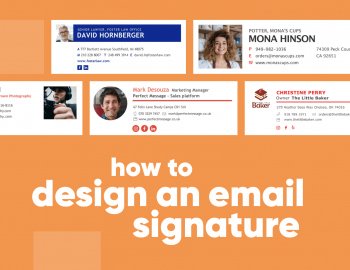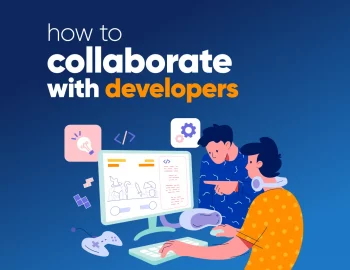In creative environments where collaboration is everything, knowing how to have effective email communication isn’t just a “nice to have” – it’s a survival skill. While keeping clients updated, teams coordinated, and deadline-driven projects on track, you probably don’t have time for vague messages or endless back-and-forths.
That’s why I put together this practical guide filled with real-world tips to help you have clearer, faster, more actionable email communication. So whether you’re managing internal updates or keeping clients in the loop, this one’s built to keep your inbox in check. Let’s dive in!
The art of effective email communication
1. Before hitting send: Is email the right channel?
Just because you can send an email doesn’t mean you should. One of the fastest ways to clog up your day (and your team’s) is using email when a quick chat, call, or project management comment would do the job better.
So when in doubt, use this simple decision tree for effective communication:
- Is the message urgent? → Call or use chat.
- Does it require a discussion or back-and-forth? → Consider a meeting.
- Do you need to document something, send attachments, or keep a paper trail? → Email is your best friend.
- Does the recipient need time to review and respond? → Email it.
- Are you reaching out across time zones? → Email wins again.
For creative agencies managing client needs, internal reviews, and shifting scopes, knowing when to email is really important. So save your inbox for:
- Project updates
- Meeting recaps
- Deliverables and approvals
- Client communications that need a formal tone or reference
- Written record of anything you might need to search or prove later
2. Know your reader, set the tone
Now, you’re not just writing an email, you’re writing to a person. And in the creative world, your tone can make or break a working relationship. Regardless of who you write to or the email content, how you say something matters just as much as what you say (which actually is a golden rule to communicate effectively in general). Here’s how to get it right:
► Start with the relationship
- New client? Use a professional tone (formal and courteous) until rapport is established.
- Internal teammate or contractor? Neutral and friendly works well (direct but not robotic).
- Senior stakeholder? Be respectful, clear, and focused. Cut the small talk and lead with the outcome.
► Ask yourself:
- Do they know me well, or is this our first exchange?
- What’s their role? (Creative, strategic, executive?)
- Are they expecting this message, or could it catch them off guard?
- Is English their first language? (Clarity should win over cleverness every time.)
► Tone guidelines:
- Formal: Professional, precise, and polite. Use when in doubt or emailing someone new or external.
- Neutral: Clear, helpful, and friendly. Ideal for most internal and ongoing project communication.
- Casual: Only when the relationship supports it (think long-term teammates or relaxed client dynamics).
Quick tip: Mirror the tone of their previous emails, but steer it toward clarity. If they’re warm and chatty, meet them there. If they’re all bullet points and no greeting, that’s a cue too. Also, tone can soften tricky messages. If you need to say “we’re behind” or “this won’t ship on time,” a warm, human tone can make it easier to receive.
3. Structure matters: Get to the point quickly (without losing the plot)
You’re managing multiple threads at once, and so is everyone else. A well-structured email helps the reader immediately understand what you need, why it matters, and what they’re supposed to do next.
The anatomy of clear, purposeful email messages:
• Subject line
Be specific and go for a catchy email subject line. Think of this as the email’s headline, not a mystery novel title.
Set the tone. For clients or new contacts: “Hi Sarah,” or “Hello team,” works just fine. Skip anything too stiff (“Dear Sir or Madam”) unless you’re cold-emailing someone in legal or finance.
Give them the “why” fast. One or two lines that set the stage:“Just recapping where we landed on the homepage revisions after today’s standup.”
Make it scannable. Use short paragraphs, bullets, or numbered lists to organize key points. You’re writing for people reading this on their phones between meetings.
This is your closer. What do you want them to do? Be direct:
- “Please send feedback by Thursday.”
- “Can you confirm if this is good to share with the client?”
- “Let me know if you’d like us to revise this before kickoff.”
• Sign-off + Signature
Stick to friendly professionalism:
Best, / Thanks, / Appreciate your input,
Your email signature should be clean and helpful: name, title, company, phone number, website (maybe LinkedIn if relevant).
Bonus: Format for clarity:
- Keep paragraphs short (2-3 sentences).
- Use white space generously.
- Bold important actions or dates, but do it with caution.
- Avoid ALL CAPS and exclamation marks (you’re not yelling).
- Attach files with intuitive names, and reference them in the body.
4. Style: Write like a human (but a professional one)
Effective emails are part clear thinking, part good manners, and part tone awareness. When you nail the style, your message not only lands, it resonates.
Common style traps to avoid:
- Overly formal language: You’re not writing a legal memo. “Per our previous correspondence” can often be replaced with “As we discussed last week…”
- Jargon overload: Keep the agency-speak to a minimum. Not everyone knows what “creative QA” or “cross-channel brand equity” means, especially clients.
- Emoji overuse and slang language: Better not use them unless the relationship is super casual.
What to aim for instead:
- Warm, clear, and human styling with a friendly, positive tone.
- Polished grammar and clean formatting (readers will judge you, especially on first impression).
- Assume positive intent: If you’re pushing back, do it constructively. If you’re delivering feedback, be respectful and actionable.
For example, instead of: “This isn’t what we asked for.”
Try: “Thanks for getting this over. We’re seeing a few differences from the brief – happy to clarify so we can get aligned.”
5. Don’t let formatting ruin the message
You can write the most brilliant, thoughtful email, but if it’s a wall of text, no one’s reading it. Formatting isn’t just about looks; it’s how you guide attention and make decisions easy.
► Make it readable (especially on mobile)
- Short paragraphs: 2-3 sentences max. If it looks dense, people will skim or skip.
- White space is your friend: Add line breaks between sections. Think of it like visual breathing room.
- Bullets & bolding: Use bullet points to highlight critical information, actions, or dates, but don’t overdo it. Too much formatting becomes noise.
► Font and size matter more than you think
Stick to clean, standard fonts that render well everywhere:
- Font: Arial, Helvetica, Calibri, or system defaults
- Size: 11-12 pt for body copy
Bonus: These also look great on mobile, where most clients and teammates are reading your emails during their commute or between meetings.
► Avoid image-heavy layouts
Unless you’re sending a mockup, pitch deck, or visual reference, avoid embedding images into the body of business communication emails. They’re slow to load and might break in preview. Still, if you must show visuals, use a thumbnail link or PDF attachment, and reference it clearly in the text.
► Take care of the attachments and links
- Always reference attachments in the body. For example: “Attached: Homepage copy v3 (May 12). docx”
- For large files or shared workspaces, drop in a cloud link (Google Drive, Dropbox, Figma, etc.).
- Never write “see attached” without actually attaching. Use your email client’s reminder prompt or attach it before you start writing.
6. One email, one purpose
If there’s one rule that will instantly upgrade your communication game, it’s this: stick to a single topic per email.
► Why it matters?
People scan, not read. When you cram multiple asks, questions, or updates into one message, you risk important things being missed. Also, thread confusion is real. If you cover five topics in one email and only three get replies, guess what – you’re following up on two later anyway.
And it makes searching for files easier. Cleaner threads = faster search later.
► The subject line should match the message
The good subject line sets expectations. Make sure it reflects the body of the email.
✓ “Client Feedback Needed: Homepage Design – Round 2”
✗ “Update”
If you’re tempted to write “A few things,” stop and break it into separate emails or bullet points in a digest-style message (but clearly label each section and CTA).
► The 2-scroll rule
If your email takes more than two full scrolls to read on a laptop or phone, it’s time to:
- Cut the unnecessary details
- Move detailed info to an attachment or doc
- Split it into separate, focused emails
7. Use templates to save time and stay consistent
Not every email should be copy-paste, but honestly? Most of us repeat the same types of messages every week, be it a project update, asking someone for feedback, or confirming a deadline. Templates can be a great, flexible starting point, helping save time, maintain consistency, ensure you don’t forget key information, and generally hit send faster. Here’s how to make the most of them:
♦ Project Update Template
Subject line: Project Update – [Project Name] as of [Date]
Here’s a quick update on [Project Name]:
- [Task or milestone] – completed
- [Task or milestone] – in progress, estimated [date]
- [Any blockers or risks] – [brief explanation]
Next steps: [Next key actions + who’s responsible]
Let me know if you have any questions!
Best,
[Your Name]
Pro tip: Create a simple checklist so you always include timeline, progress, blockers, and next steps – this builds trust fast.
♦ Feedback Request Template
Subject line: Quick Input Needed – [Topic or File Name]
It’d be helpful to know your thoughts on:
- [Specific aspect #1]
- [Specific aspect #2]
If possible, could you get back to me by [date]? That’ll help keep things moving on our end.
Thanks so much!
[Your Name]
Want faster replies? Be specific about what feedback you need and when. People respond better to clear asks than open-ended “let me know what you think.”
♦ Deadline Confirmation Template
Subject line: Confirming Deadline for [Project/Task Name]
Hi [Name],
Just confirming we’re aligned on the deadline for [project/task name] – that’s [date], right?
Let me know if anything changes or if you need anything from me before then.
Appreciate it!
[Your Name]
Pro Tip: Even if you’ve discussed it before, restating deadlines in writing helps prevent those “Wait, I thought it was next week?” moments.
♦ Gentle Follow-Up Template
Subject line: Just Checking In – [Topic]
Hi [Name],
Just wanted to check in on [topic] – any updates on your end?
Totally understand things get busy. Just hoping to keep things on track, so let me know if there’s anything I can do to help.
Thanks again,
[Your Name]
Pro Tip: Keep it light. Avoid guilt-tripping, most people are just juggling a lot.
Bonus: Adjusting tone for internal vs. client-facing emails
Your templates can’t fit every situation, and you’ll want to dial the tone up or down depending on your intended audience.
| Scenario | Internal | Client-Facing |
|---|---|---|
| Greeting | “Hey!” or just name | “Hi [Name],” or “Good morning.” |
| Style | Direct and relaxed | Polished and slightly formal |
| Sign-off | “Thanks!” or just initials | “Best,” or “Thanks again” + full name & signature |
| Project Update | “Header fix is done. QA flag still open.” | “We’ve updated the header design as discussed. Final QA review is in progress – will keep you posted.” |
| Deadline Reminder | “Need the copy by the end of the day so dev isn’t blocked.” | “Just a heads-up – we’ll need the copy by the end of the day to stay on track.” |
| Feedback Ask | “Need your thoughts on this by Wed.” | “Would love your feedback by Wednesday so we can move forward smoothly.” |
Pro Tip: Save both versions in your email tool or shared doc so you can switch between them quickly.
8. Avoid the most common mistakes when writing email messages
Many professionals slip up when writing emails, but a few common email mistakes can cause real headaches. Here’s how to avoid them:
► Vague requests lead to delayed responses
If your email could be answered with “What do you mean?”, rewrite it.
- Be specific: Instead of “Can you look at this?”, say “Can you confirm the tone fits the updated brief by Wednesday?”
- Include a clear ask and a deadline.
► Spelling & tone slip-ups
Typos and grammatical errors hurt your credibility, and tone misfires can cause friction. So:
- Use spellcheck, Grammarly, or read aloud.
- Rewrite emotional emails with fresh eyes.
- Swap sharp phrasing like “ASAP” with calmer alternatives.
► Know when to CC and BCC, and NOT reply-all
- CC (carbon copy) is for visibility. Add stakeholders who should see the email but don’t need to act.
- BCC (blind carbon copy) is for discretion – useful for large lists.
- Reply-All should be used sparingly. Ask yourself: Does everyone need this reply?
► Double-check names, links & attachments
Before hitting send:
- Are the names right?
- Are the links working?
- Did you attach what you said you would?
Pro tip: Treat email like creative QA. Always do a final pass.
9. Tools to streamline your professional email communication
Use the right tools to keep your inbox lean, your threads organized, and your follow-ups automated.
► Shared inboxes (like Front or Missive)
If you manage team-wide email communication (hello, clientservices@), shared inbox tools are a game-changer.
- Assign conversations to the right teammate.
- Comment internally without CCing.
- See who replied – no guessing or double sends.
It’s email, but collaborative.
► Email scheduling and tracking tools
Tools like Boomerang, Mailtrack, or Gmail’s native schedule/send later keep things moving without you micromanaging replies. Schedule follow-ups, get read receipts so you know if it’s been seen (this isn’t about spying, it’s about clarity and peace of mind), or pause your inbox to focus without distraction. It’s all designed to be convenient for you.
► Filters, tags, and folders
A chaotic inbox leads to missed important details, so better to set up:
- Filters to label or archive emails based on sender or subject.
- Tags like “To Reply,” “Waiting,” or “Client [Name]”
- Folders by project or priority.
And yes – unsubscribing from random newsletters counts as productivity.
Bottom line
Effective email communication isn’t about sending more messages – it’s about sending the right ones. Clear, timely, and well-structured emails build trust with clients and teams, prevent delays and missteps, and can literally save you hours.
In creative project management, your inbox is a reflection of you and your leadership. With a few good habits (and a couple of smart tools), you can master email without letting it master you.
I hope you got all you need now to write effective emails, but if you want to upgrade your email communication skills even more, check out these articles: