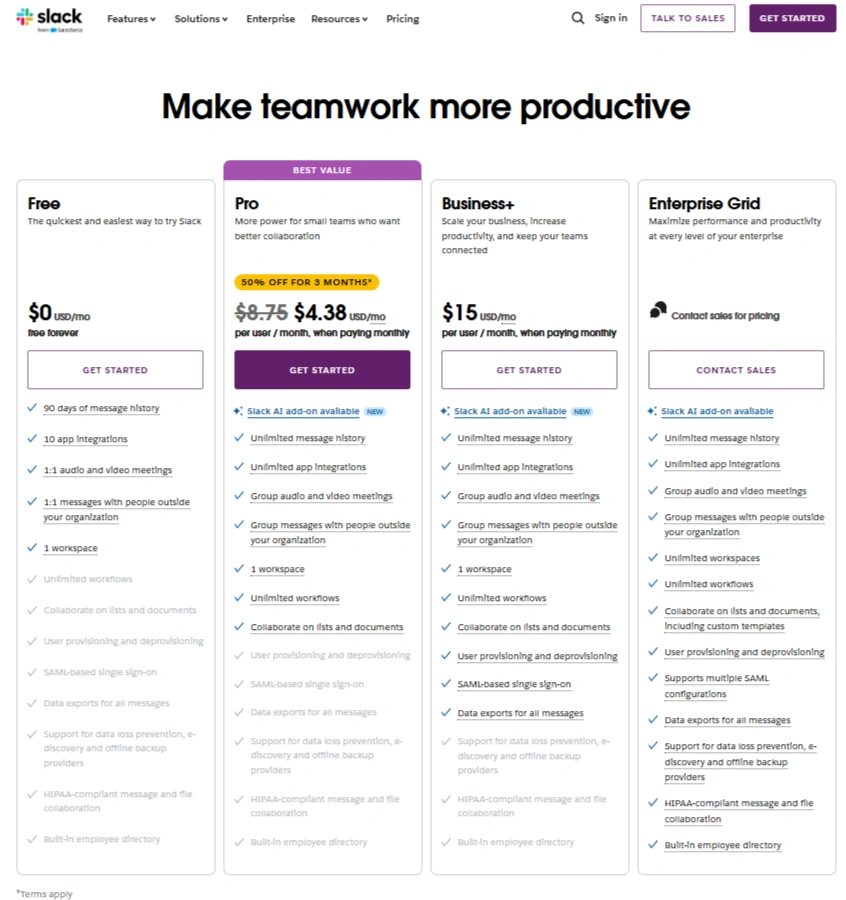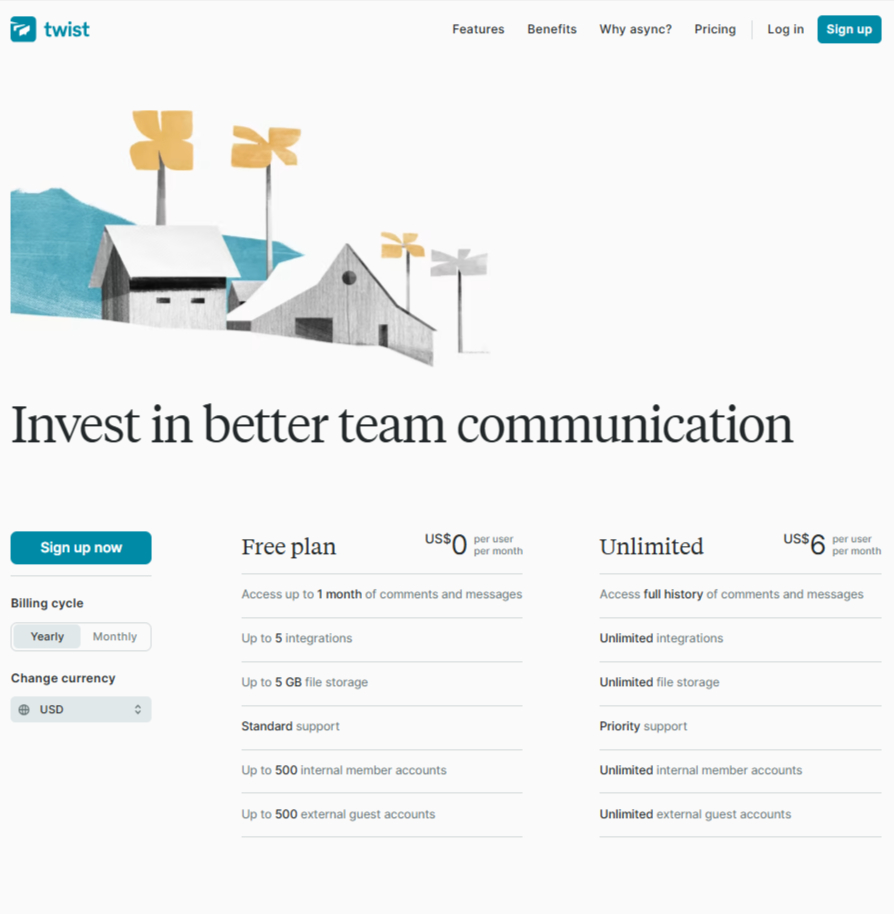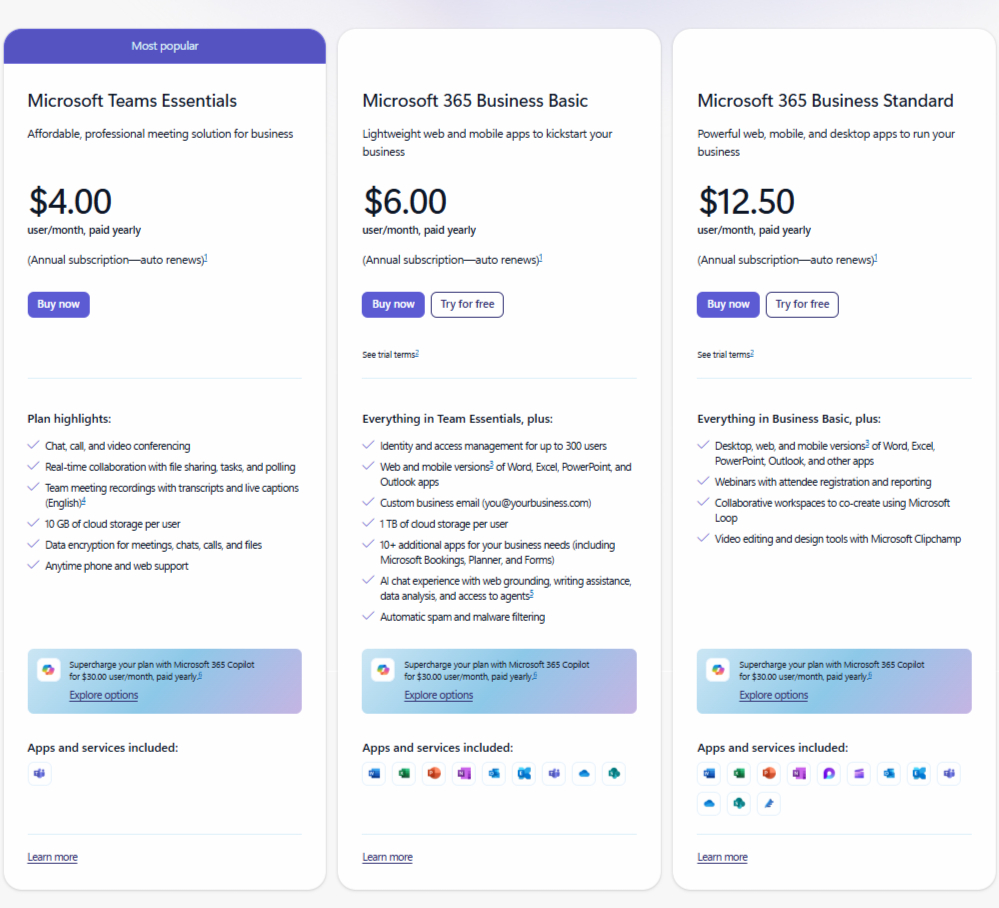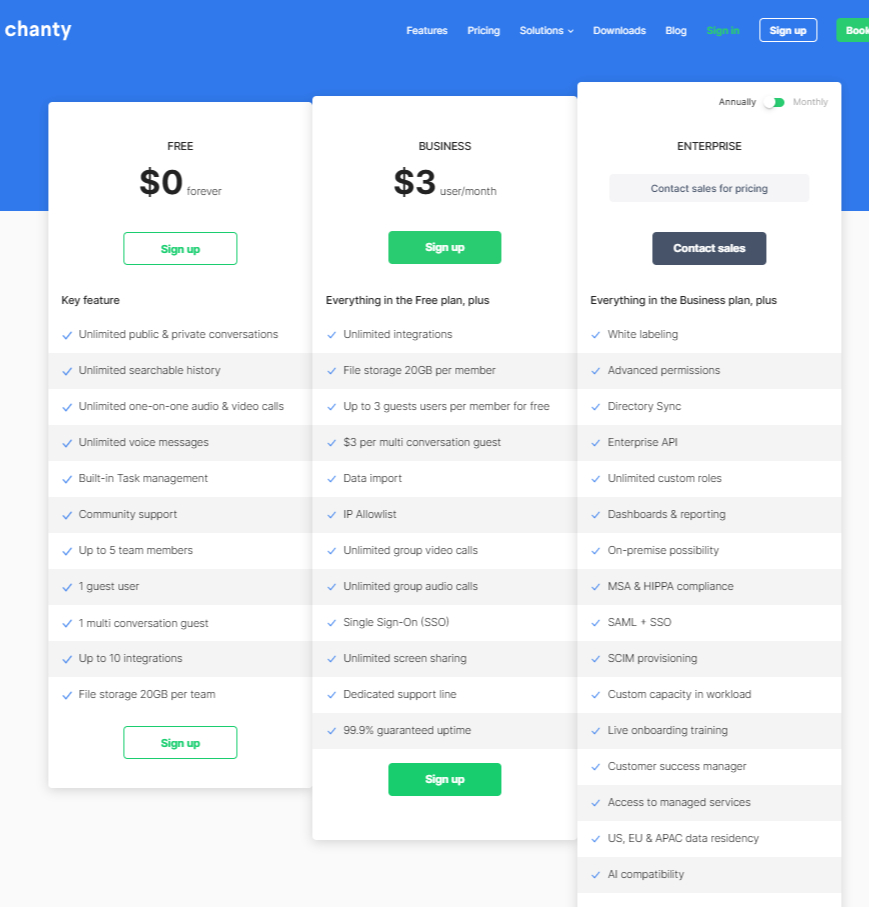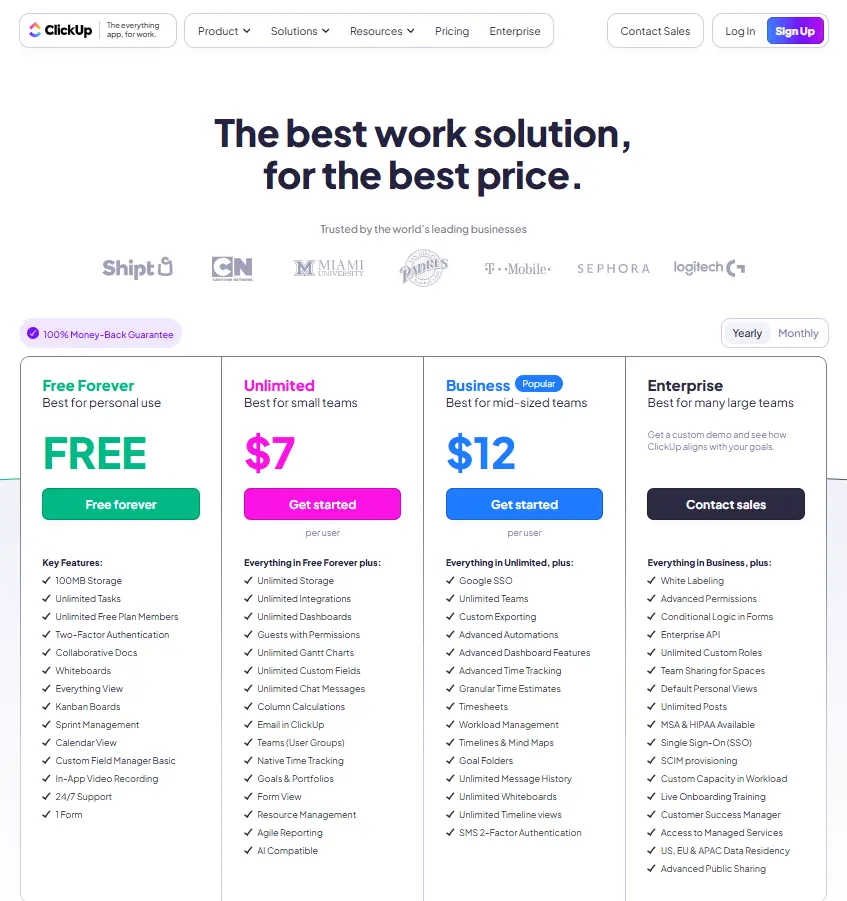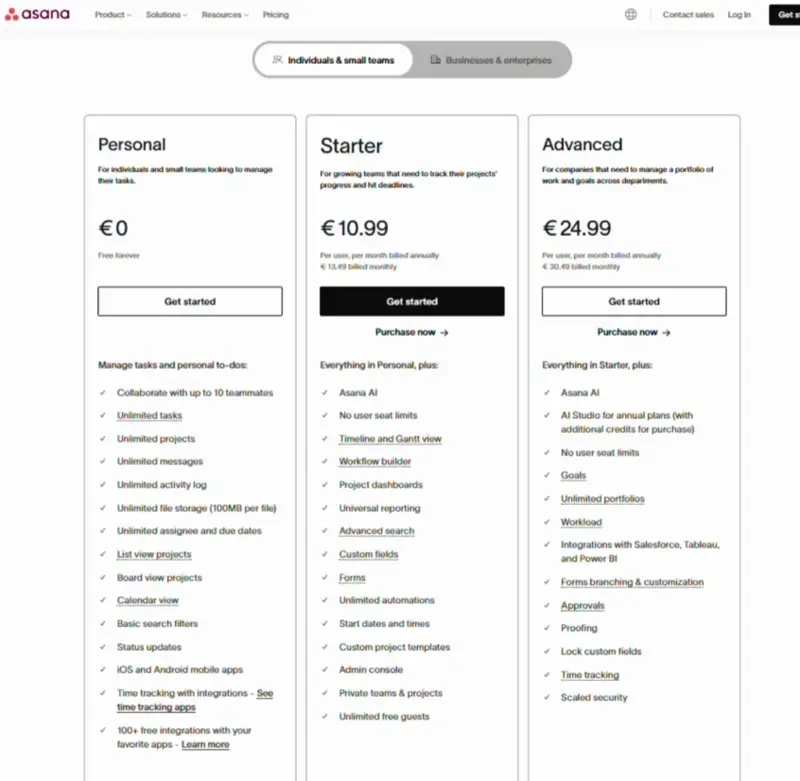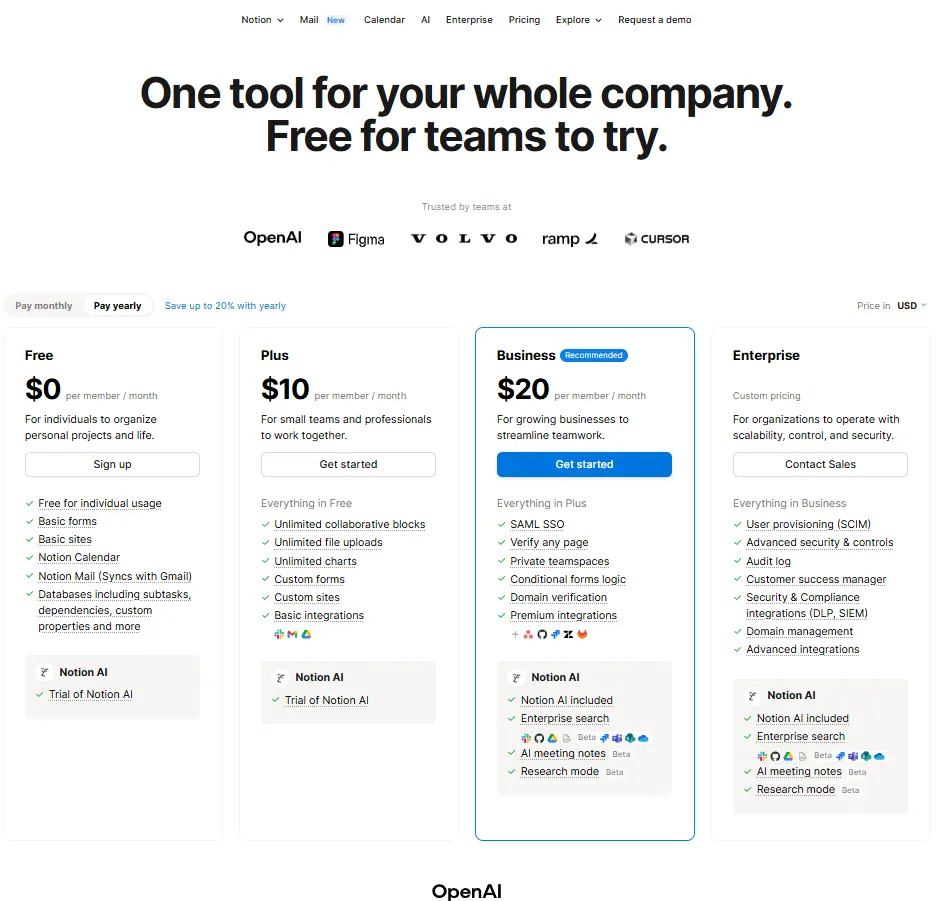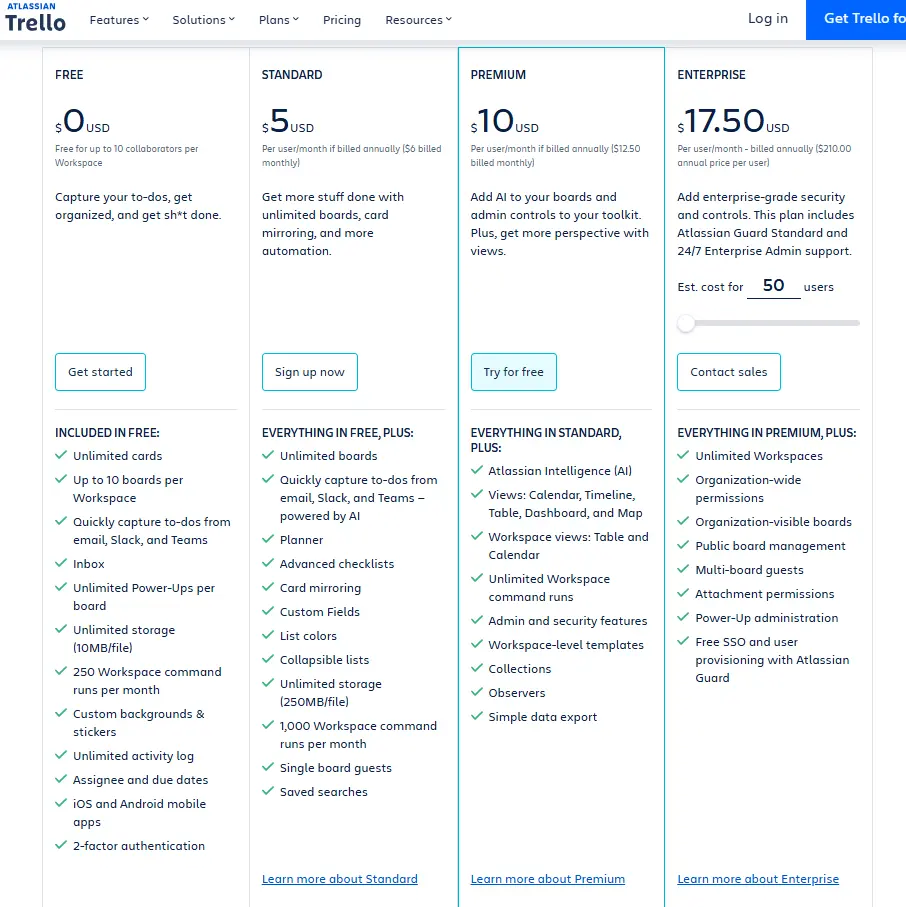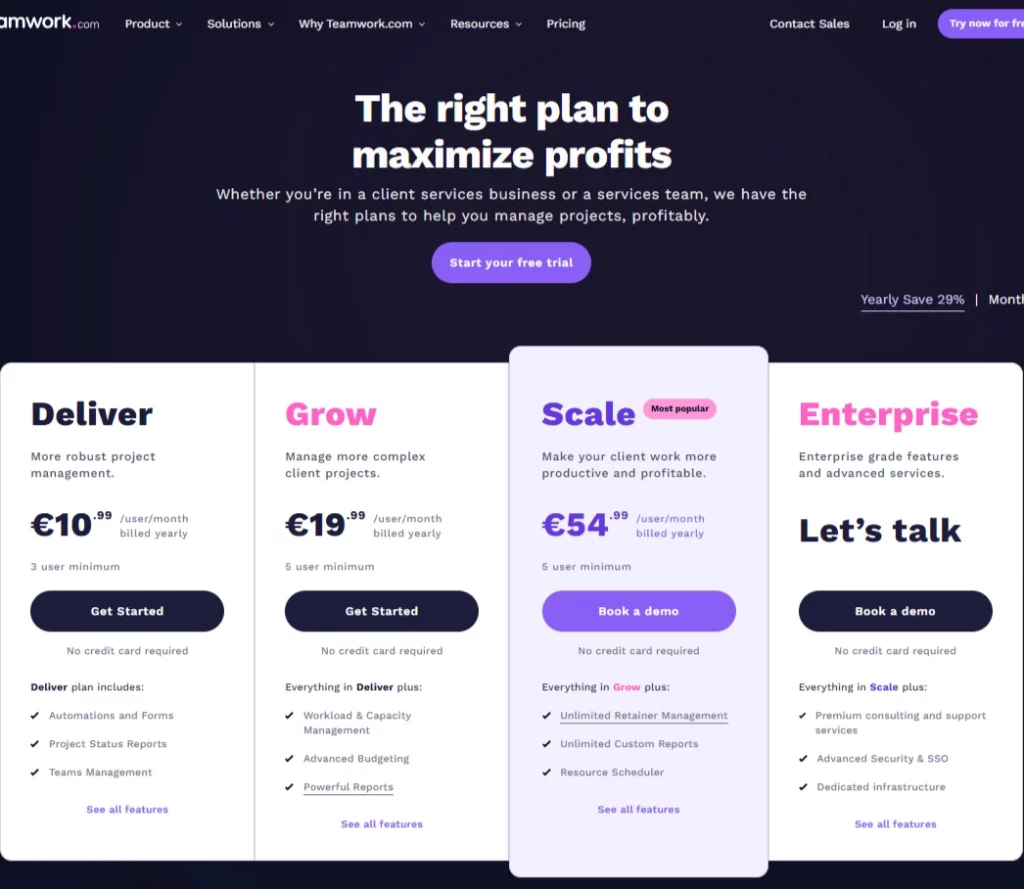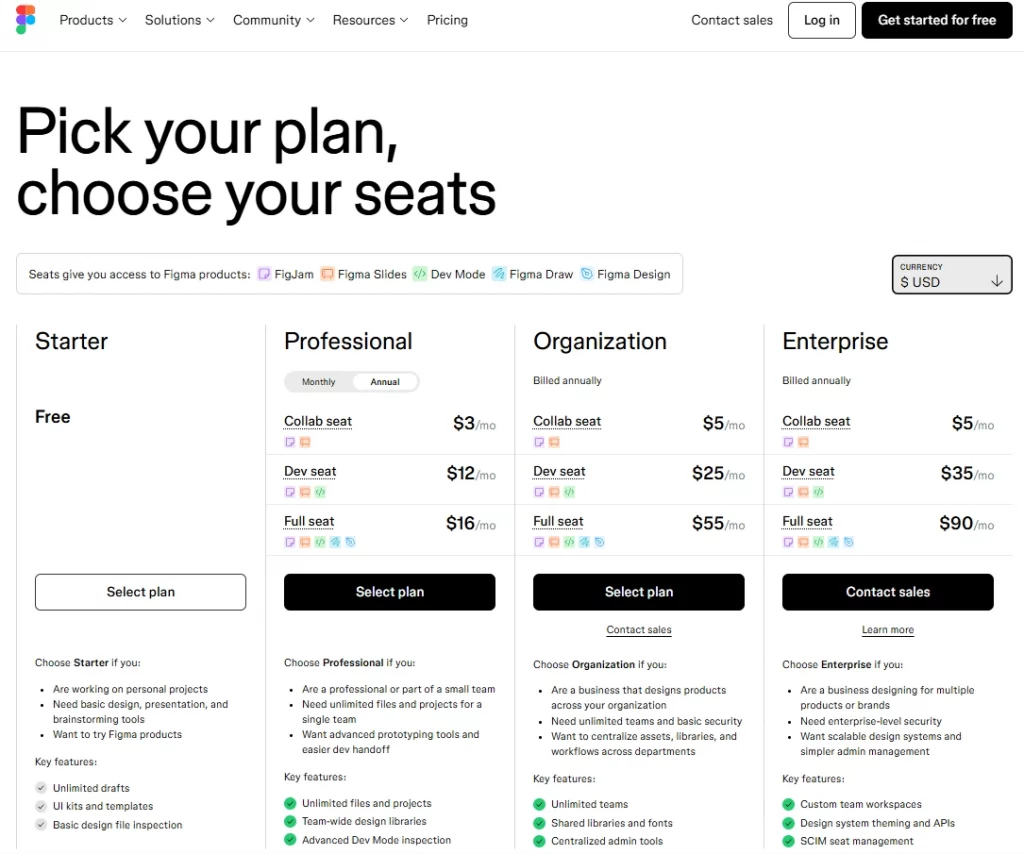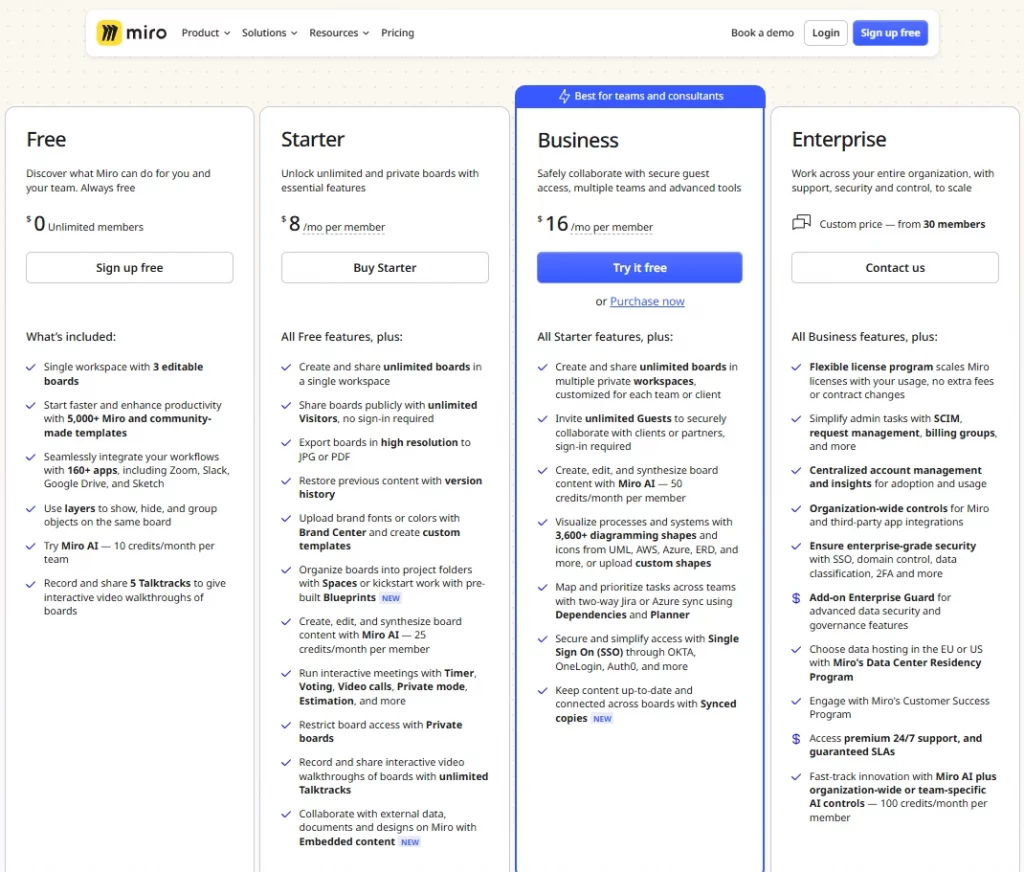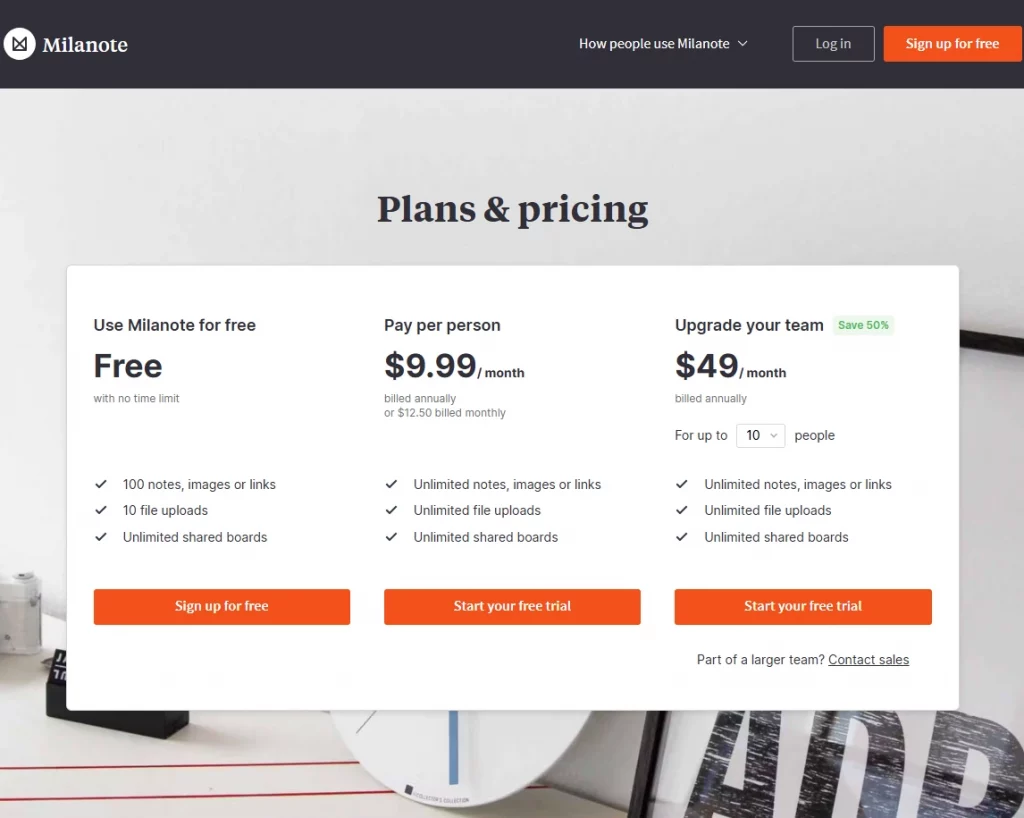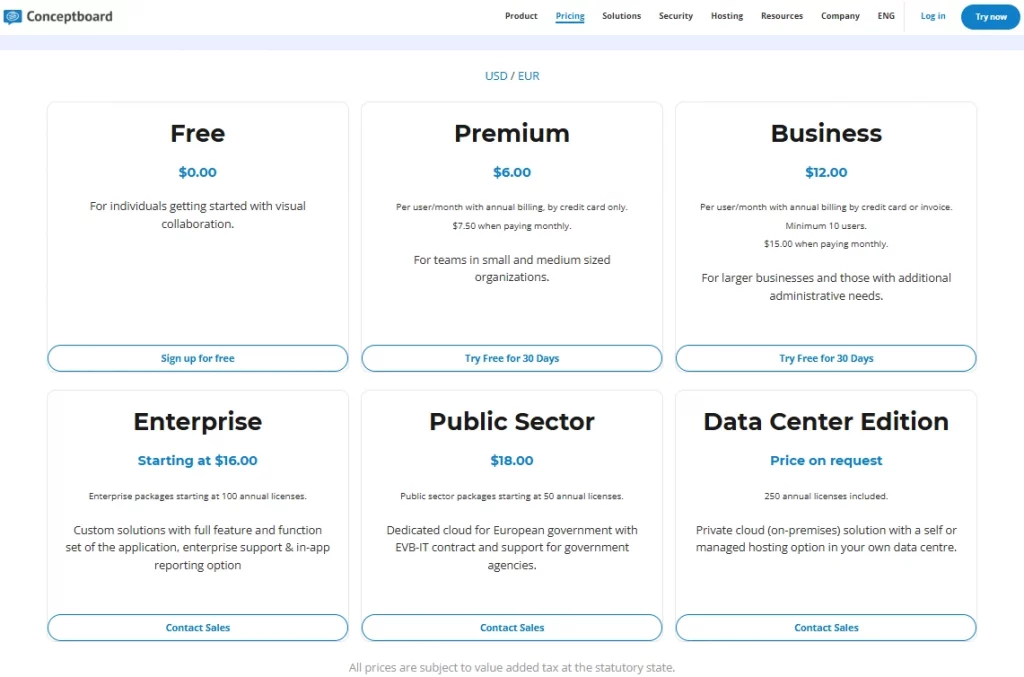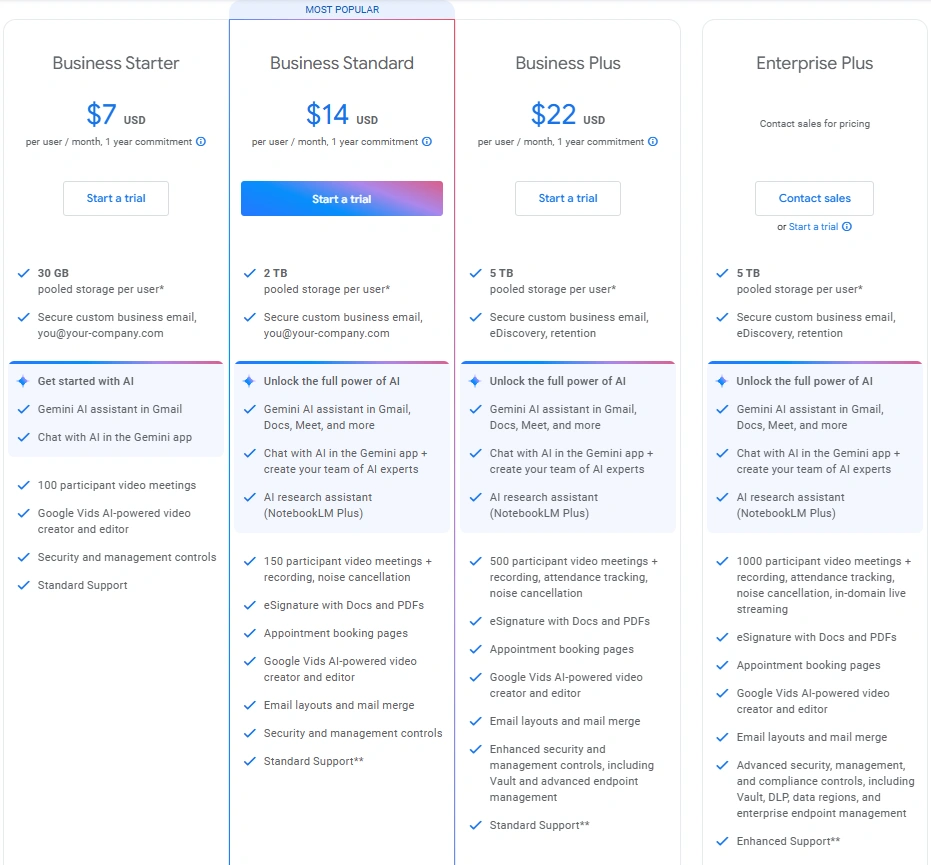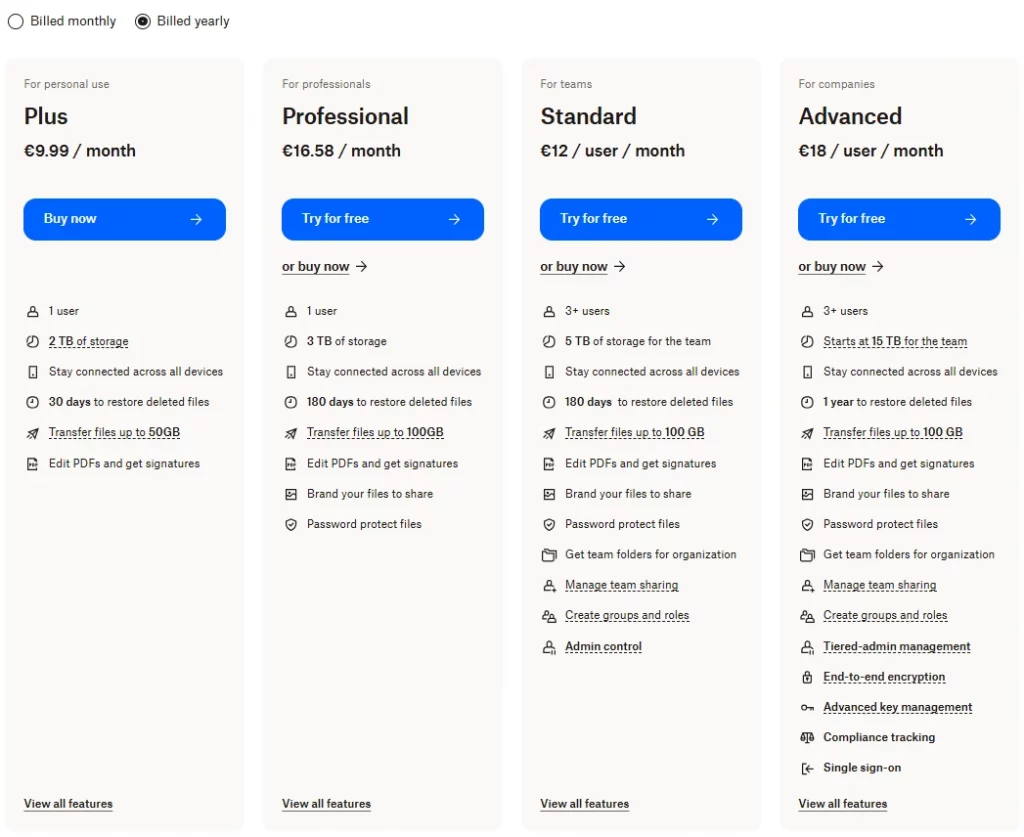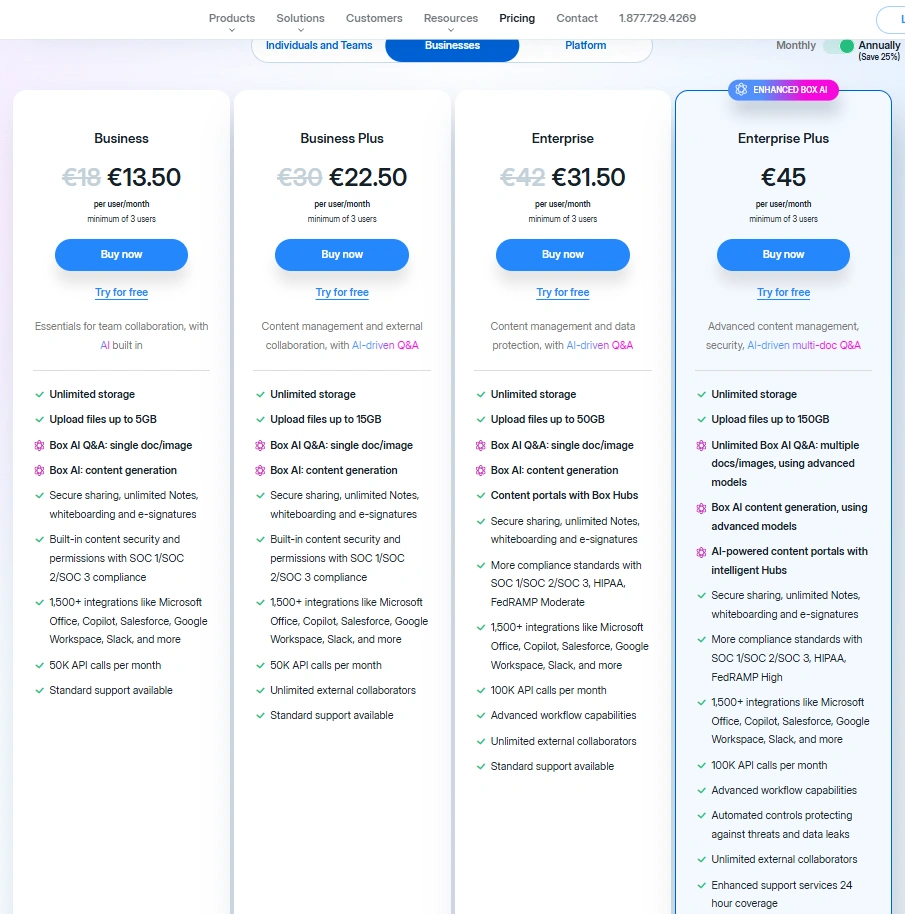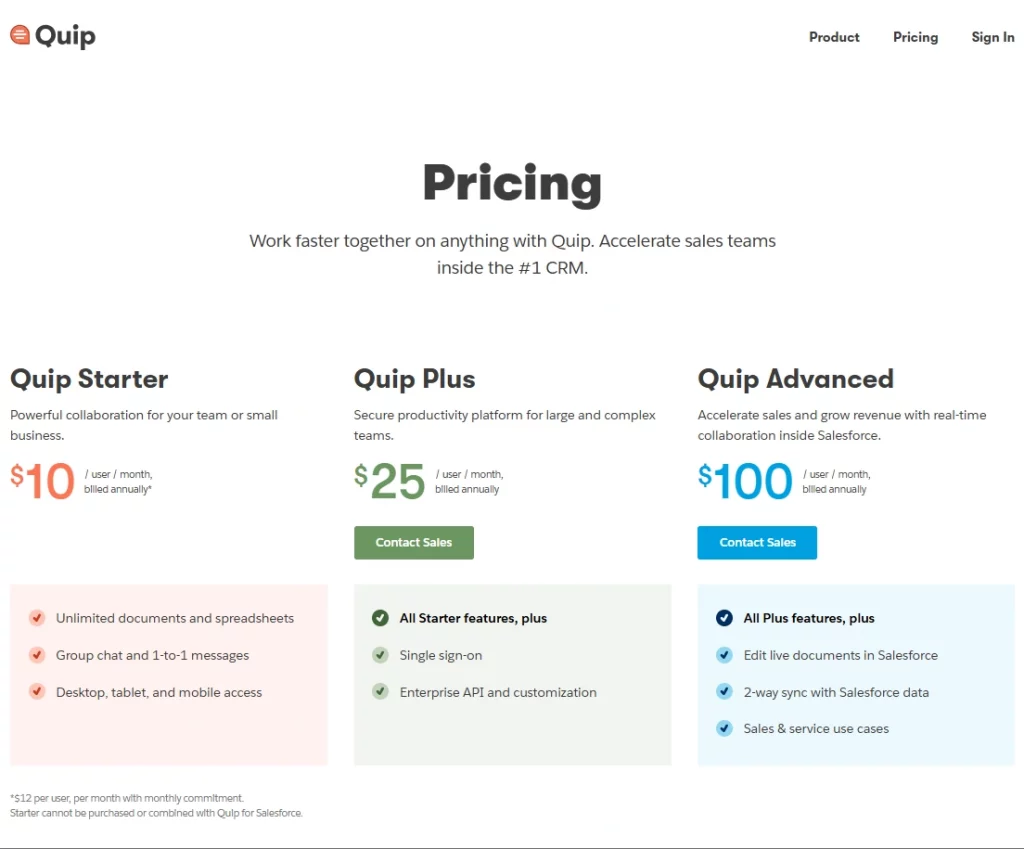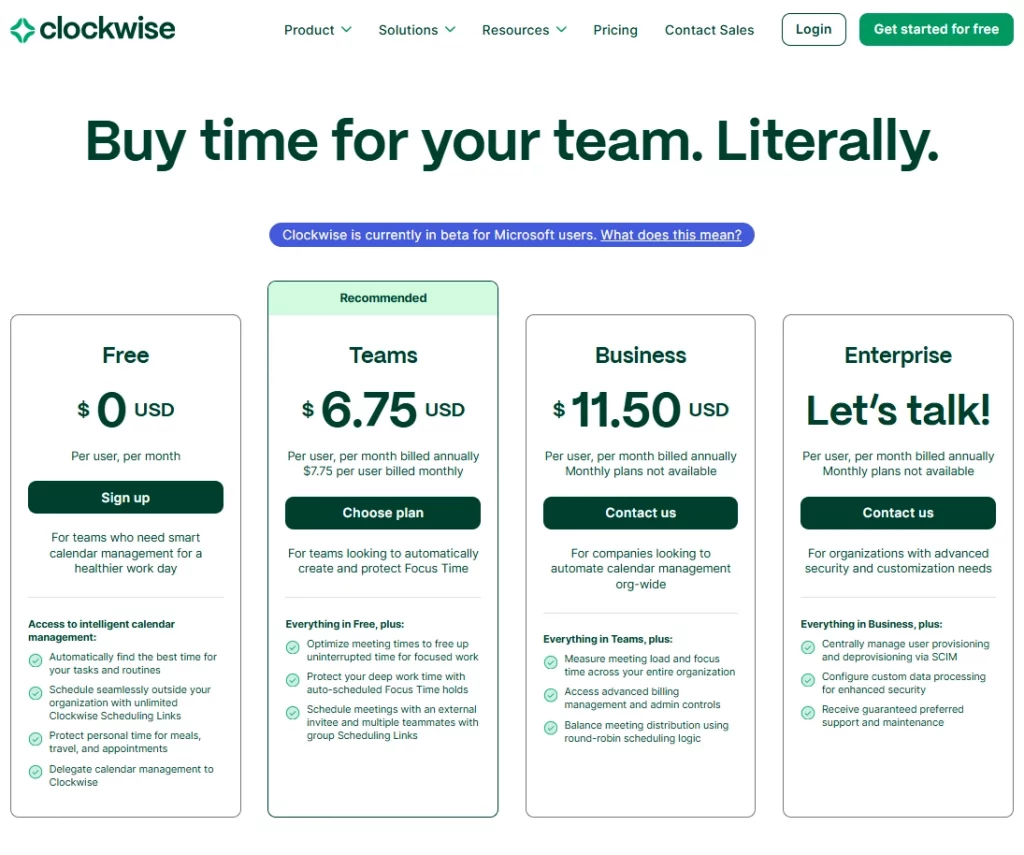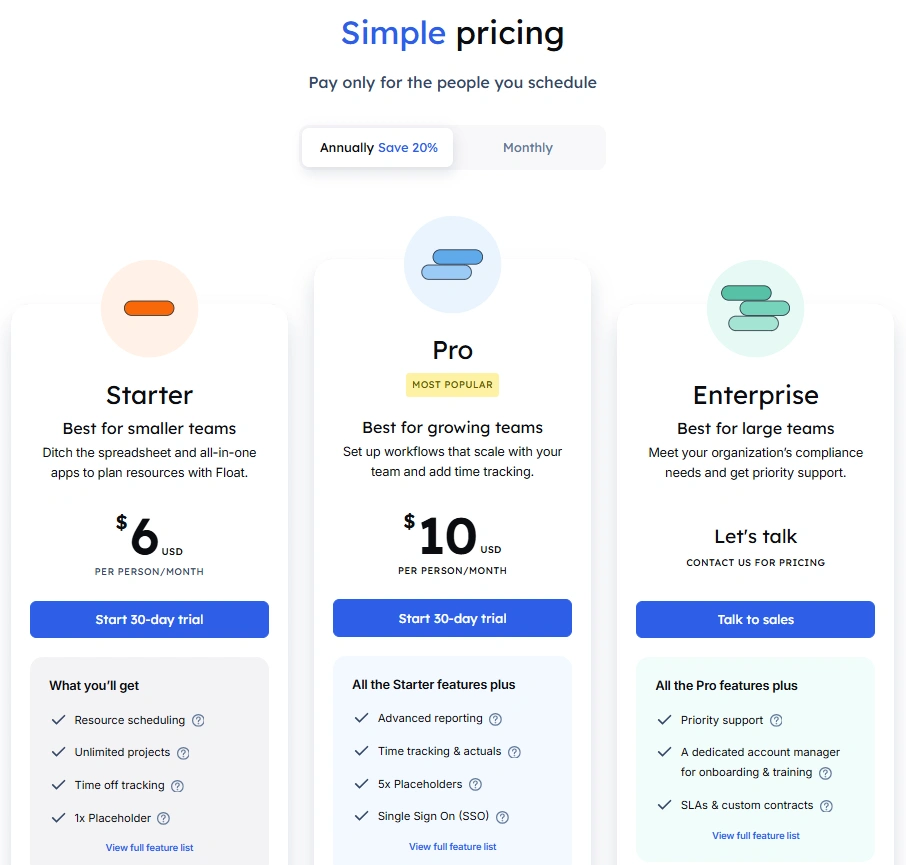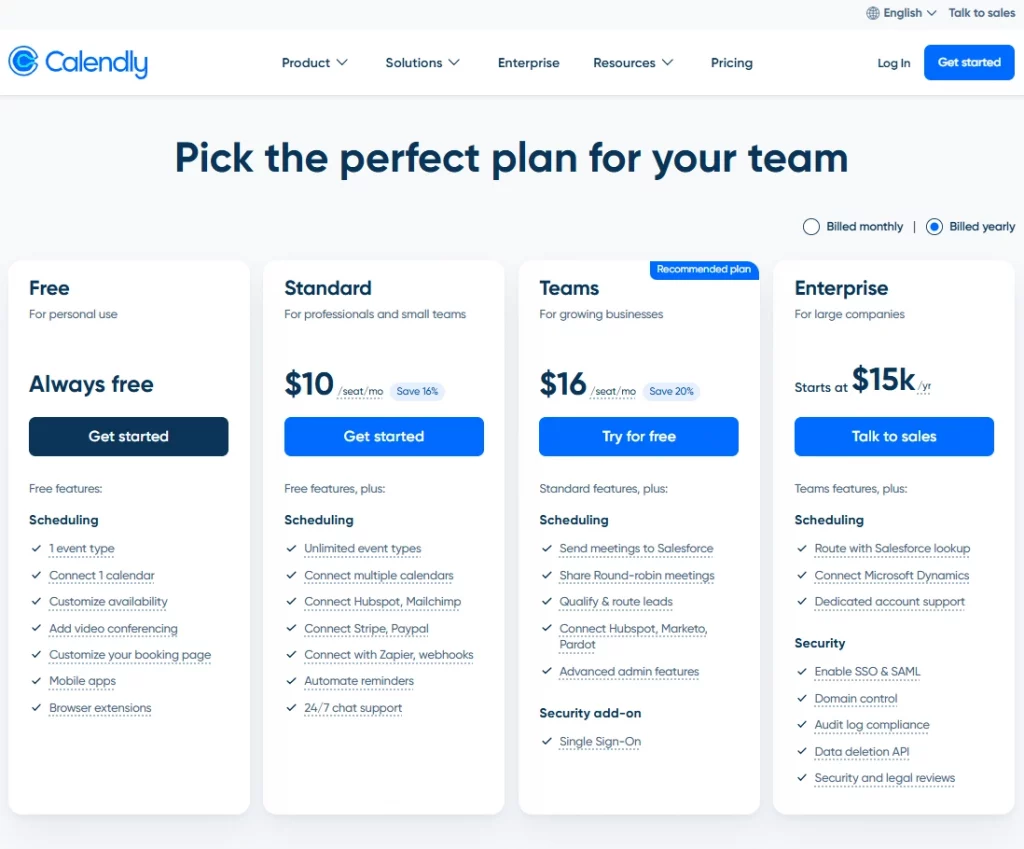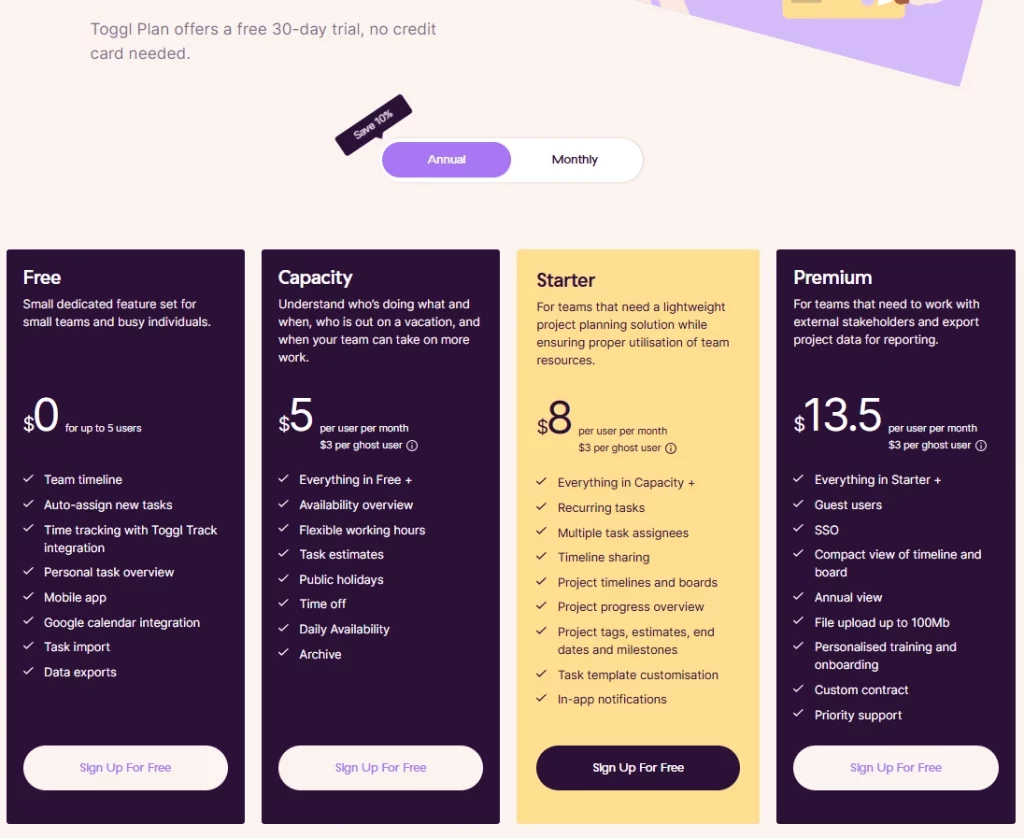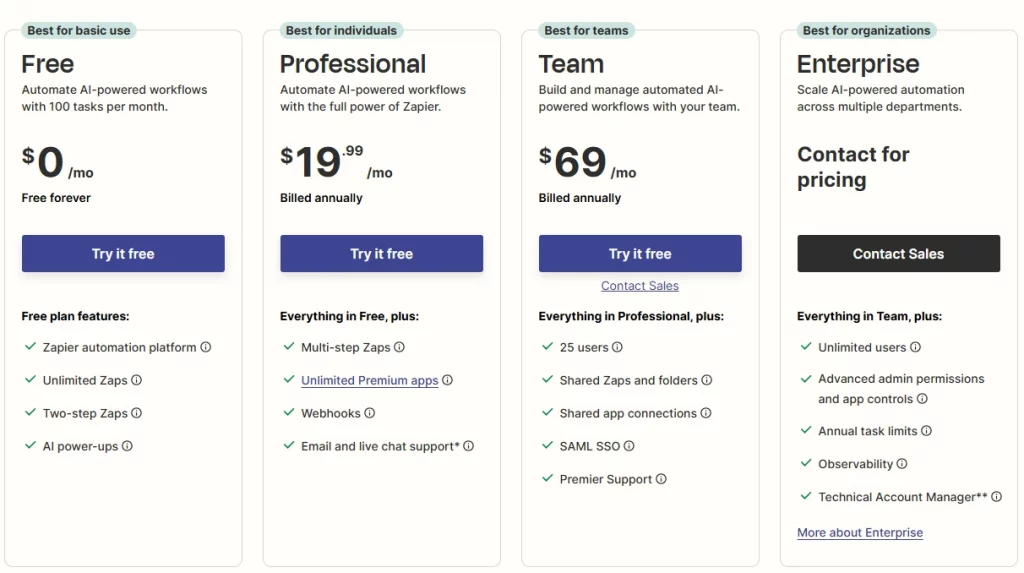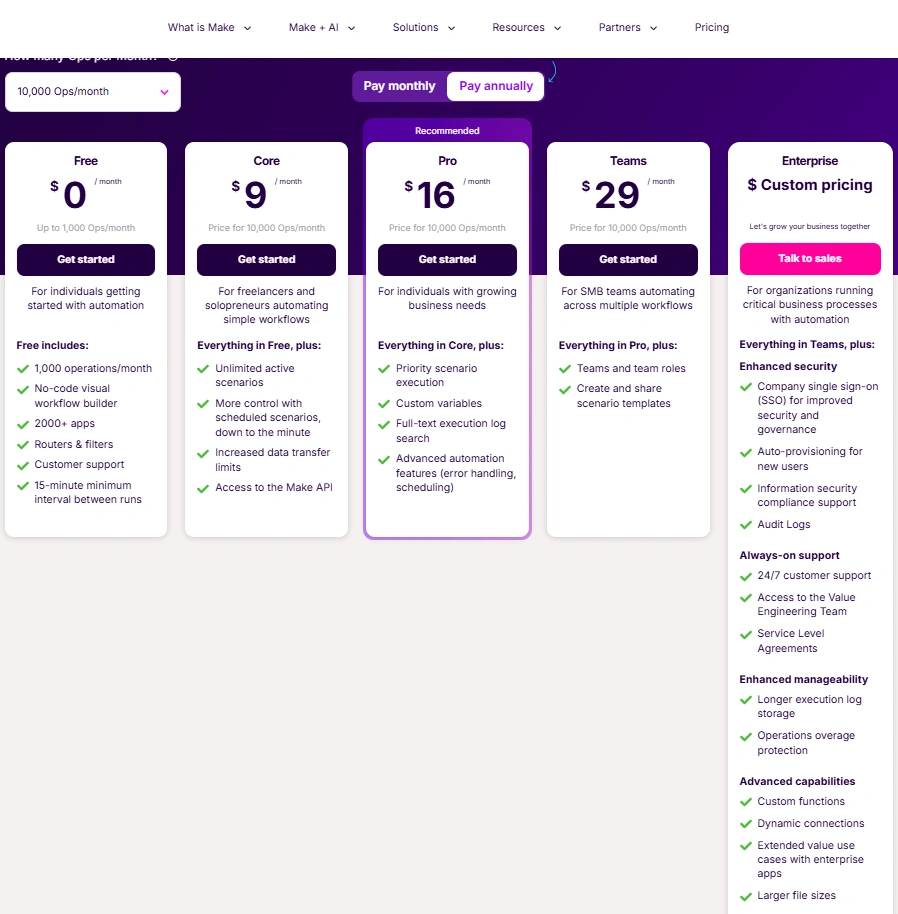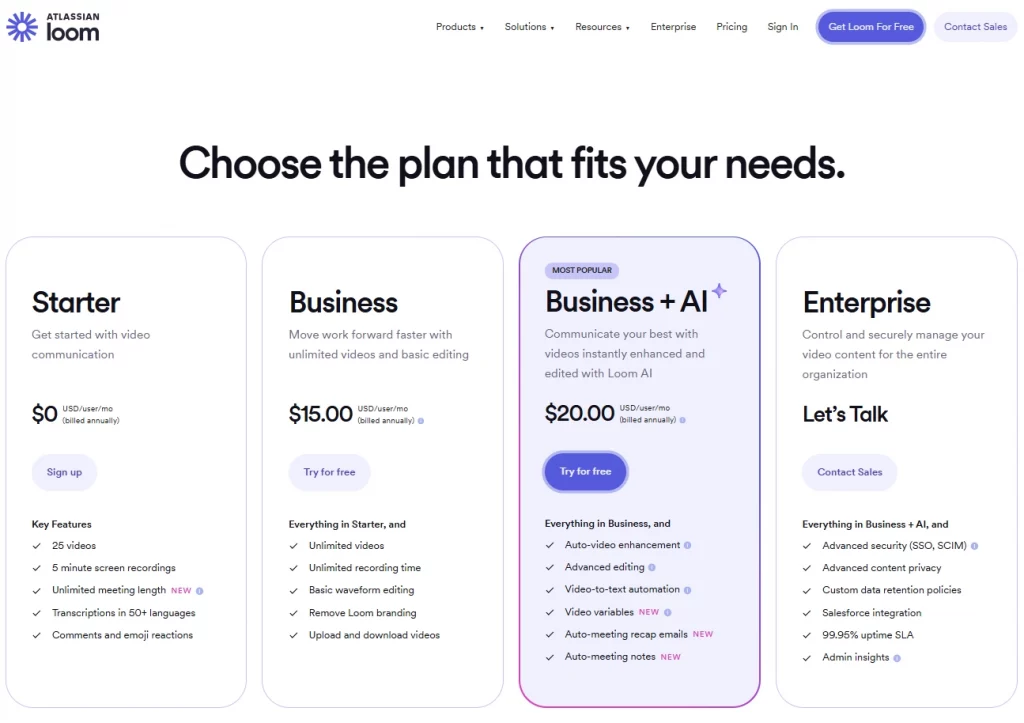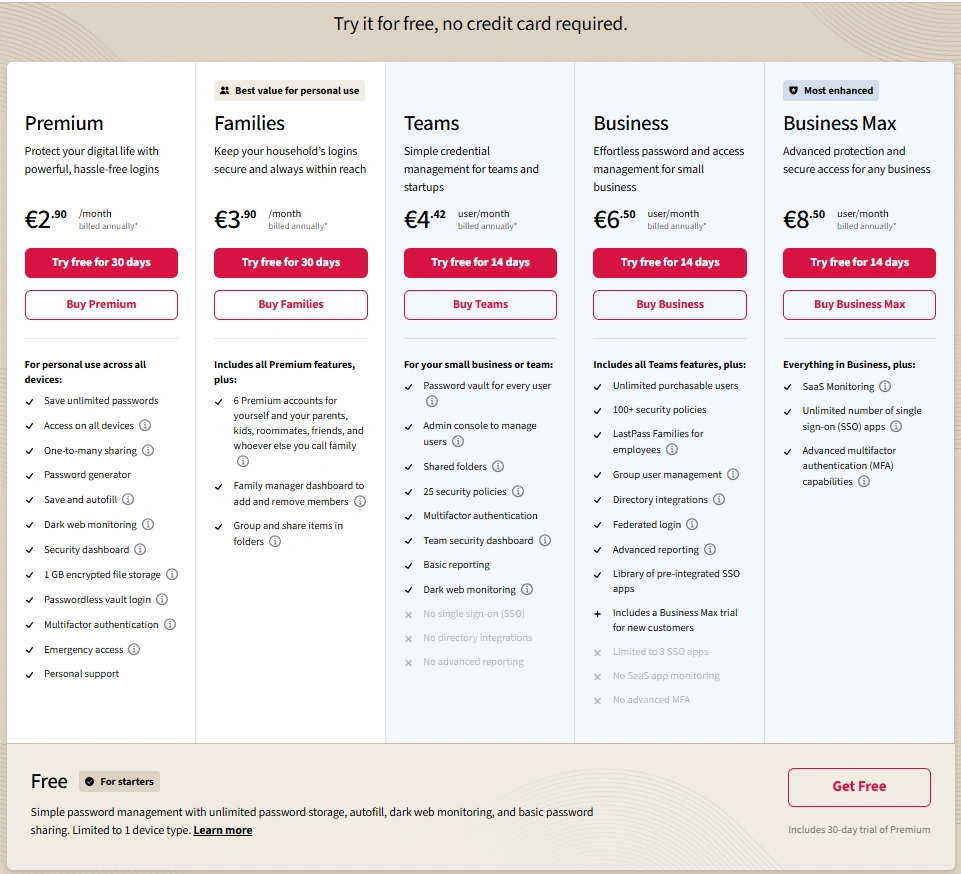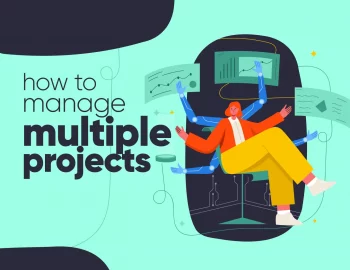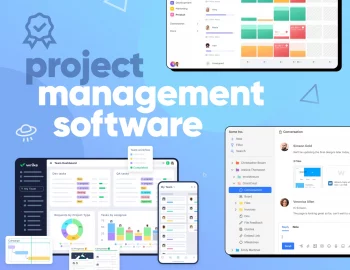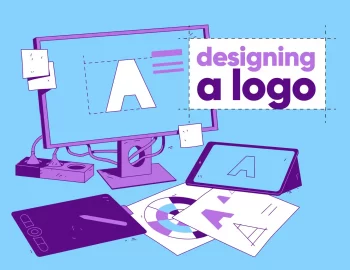Since you’re here, I suppose you’ve already faced the not-so-pleasant realization that juggling creative projects across time zones, tools, and teams can sometimes feel like trying to conduct an orchestra blindfolded. Luckily, that’s where smart online collaboration tools come in.
When chosen well, they streamline communication, bring clarity to chaos, and actually support the way creative teams work. And knowing that choosing the right software stack is a challenge of its own, I’ve prepared for you a set of online collaboration tools for remote work that help create the right flow while reducing the noise. Curious already? Let’s begin!
Communication tools
When your team’s spread across cities, countries, and time zones, efficient communication is everything. But let’s face it – too many messages in too many places can turn even the simplest update into a wild goose chase.
That’s why picking the right team communication platform is a game-changer. The good ones help your team members stay connected without constant pings or endless meetings. Whether you’re chatting in real-time or updating asynchronously, these tools help everyone stay in the loop.
1. Slack
Still the go-to for many remote teams, Slack makes it easy to organize conversations by channel – think #design-feedback, #client-updates, or even #random for sharing memes. It integrates with everything from Google Drive to Asana, and the search function is a lifesaver when you’re hunting down that one message from two weeks ago.
- Pros: Fast, flexible, and highly integrated.
- Cons: Can get noisy if channels aren’t managed well.
- Best for: Teams that need quick communication and solid integrations.
- Free vs Paid: Free for up to 90 days of message history; paid plans unlock more features and archives.
2. Twist
Made by the team behind Todoist, Twist is like Slack’s calmer cousin. Instead of a live chat feel, Twist focuses on asynchronous, thread-based team communication. It’s perfect for teams working across time zones or trying to cut down on the “always on” pressure.
- Pros: Threaded structure encourages thoughtful updates.
- Cons: Less instant, not ideal for fast-moving convos.
- Best for: Teams leaning into async communication.
- Free vs Paid: Free with limited features; paid plans allow more integrations and history.
3. Microsoft Teams
If your agency’s already using Microsoft 365, Teams might be the obvious choice. It brings instant messaging, calls, video conferencing, and file sharing into one interface, though it’s definitely more buttoned-up than Slack or Twist. Offers end-to-end encryption for high-confidentiality calls.
- Pros: Deep integration with Word, Excel, and Outlook.
- Cons: Clunky UX, can feel overly corporate.
- Best for: Larger agencies embedded in Microsoft’s ecosystem.
- Free vs Paid: Basic version is free; full features come with 365 plans.
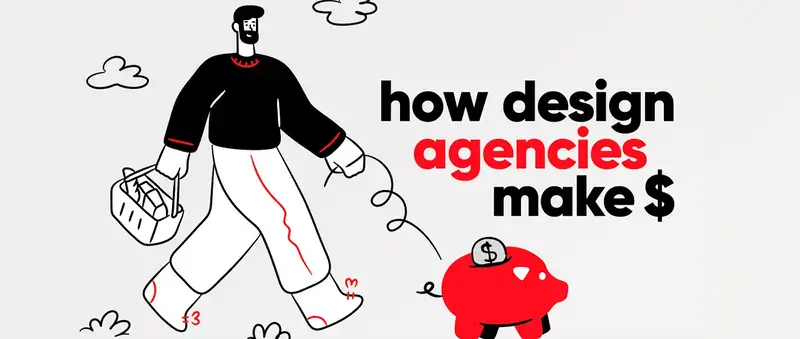
4. Chanty
A more affordable direct messaging option for small creative teams, Chanty is simple, snappy, and comes with a built-in task management tool. It’s not as robust as Slack, but for some teams, that’s exactly the point.
- Pros: Easy to use and budget-friendly.
- Cons: Fewer integrations, lighter on features.
- Best for: Small teams that want something simple and affordable.
- Free vs Paid: Free for basic use; paid plans unlock team collaboration tools.
Project management tools
Without a solid system to track who’s doing what (and when), remote teamwork can quickly become a tangle of missed deadlines and “wait, did anyone ever assign that?” confused vibes.
A good project management tool keeps your team on the same page, your timelines realistic, and your creative flow on track, helping bring clarity and accountability into your online collaboration and custom workflow.
5. ClickUp
ClickUp is one of the top online collaboration tools when it comes to project management – it can do a lot. From to-do lists and timelines to docs, time tracking, and even whiteboards, it’s super customizable. The learning curve is real, but if you’re ready to go all in, it can replace several tools at once.
- Pros: Highly flexible, everything in one place.
- Cons: Can be overwhelming without a clear setup.
- Best for: Ops leads who love customizing workflows.
- Free vs Paid: Generous free plan; paid unlocks advanced views and automation.
6. Asana
Clean, intuitive, and visual – Asana is a favorite online collaboration tool for many creative teams. It lets you toggle between list, board, calendar, or timeline views, and it’s great for mapping out projects step-by-step. Bonus: Their integrations with Slack and Google Drive are smooth.
- Pros: Polished interface and excellent for cross-functional teams.
- Cons: Might be too structured for fast-and-loose creative brainstorming.
- Best for: Teams who want a visual, structured workflow without over-complication.
- Free vs Paid: Solid free version; project timelines and workload features on paid plans.
7. Notion + Slack integration
Notion isn’t strictly a project management tool – it’s more of a blank canvas – but many creative teams love it for its all-in-one flexibility. Combine task tracking, meeting notes, and even internal wikis. Pair it with Slack for real-time updates, and you’ve got a solid, lightweight virtual collaboration stack.
- Pros: Super customizable and beautifully minimal.
- Cons: Lacks some traditional project management features (like Gantt charts) out of the box.
- Best for: Teams who like building their own system.
- Free vs Paid: Free for individuals and small teams; paid plans add admin tools and permissions.
8. Trello
Another well-known and widely used project and task management software, Trello, is simple, visual, and delightfully drag-and-drop. Trello uses a Kanban-style board that’s great for team members who want to see work and monitor progress at a glance. It’s ideal for campaign planning, organizing projects, content calendars, or design queues – but don’t expect complex reporting features.
- Pros: Intuitive and easy to set up.
- Cons: Not built for advanced workflows.
- Best for: Teams who think in post-its and swimlanes.
- Free vs Paid: Strong free version; paid enables users to add automated tasks and power-ups.
9. Teamwork
This one’s like made with agencies in mind. Teamwork blends project management with time tracking, guest access, client permissions, and even invoicing. The interface isn’t the slickest, but it’s reliable and full-featured, especially for operations-driven folks managing budgets.
- Pros: Time tracking, billing, and task management in one place.
- Cons: Dated UI compared to newer online collaboration tools.
- Best for: Agencies balancing project delivery with time + budget tracking.
- Free vs Paid: Free tier; paid plans include full client-facing features.
Creative online collaboration tools
Now we’re getting into the fun stuff – the tools that help your designers, writers, and creative thinkers really create. Whether you’re reviewing wireframes, leaving comments on campaign drafts, or jamming on visual concepts together, these platforms bring remote collaboration into the creative process.
The goal? Fewer “can you send me that file?” messages and more real-time collaboration magic, even if your remote team’s scattered across three continents.
10. Figma
This one’s a no-brainer because it’s easily one of the best online collaboration tools for design-led teams. Figma lets multiple people collaborate on designs in real time – no saving, no version confusion, just seamless co-creation. Designers, writers, developers… everyone can hop in, comment, and keep moving. It’s built for the way creative teams actually work.
- Pros: Live collaboration, version history, and browser-based access.
- Cons: Can get tricky with large files or lots of nested components.
- Best for: UI/UX designers, brand designers, and creative team leads.
- Free vs Paid: Free for up to 3 files; paid unlocks team libraries and advanced features.
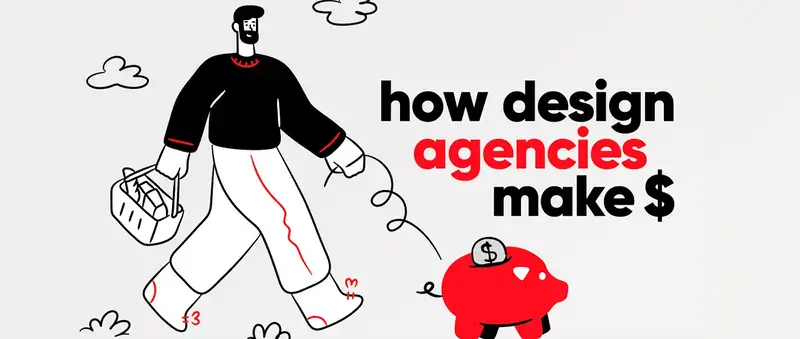
11. Miro
Perfect for early-stage brainstorms, client workshops, or mapping user journeys, Miro gives you an infinite whiteboard canvas to think out loud. Sticky notes, flowcharts, mood boards – you name it. It’s visual, flexible, and surprisingly powerful for both solo and group remote work.
- Pros: Great for collaborative ideation and project planning.
- Cons: Can get visually messy without some structure.
- Best for: Team workshops, discovery phases, and anything involving sticky notes.
- Free vs Paid: The Free version works great for smaller boards; paid unlocks more templates and permissions.
12. Milanote
Think of it as your creative team’s visual notebook. Milanote is where you collect inspiration, plan out campaigns, and structure storyboards or mood boards to boost productivity. It’s not about rigid project tracking – it’s about making space for messy ideas to grow.
- Pros: Beautiful, intuitive layout perfect for moodboarding.
- Cons: Lighter on real-time collaboration features.
- Best for: Art directors, content strategists, and anyone who loves pinning ideas.
- Free vs Paid: Free plan with limited storage; paid unlocks unlimited boards and files.
13. Conceptboard
For hybrid teams that want visual feedback and annotations without needing to be design experts, Conceptboard offers collaborative whiteboarding and file markup. It works well for reviewing large images, layouts, or documents with detailed feedback from multiple stakeholders.
- Pros: Easy to use, solid commenting and review tools.
- Cons: UI can feel a little clunky at times.
- Best for: Cross-functional teams giving input on visual work.
- Free vs Paid: Free with limited boards; paid includes larger boards and integrations.
File sharing and online asset management collaboration tools
We’ve all been there – digging through threads, tabs, and twelve different folder links just to find the final-final-v3.psd.
In a remote setup, where assets are flying between creatives, clients, and contractors, having a clear system for file sharing and file storage is undoubtedly essential to work effectively. These online collaboration tools make sure everything’s where it should be, version control is tight, while your team members spend less time searching and more time creating.
14. Google Drive
Now, Google Workspace is a classic for a reason. Google Drive, in particular, is simple, reliable, and integrates with just about everything. Whether you’re sharing docs, spreadsheets, or entire brand libraries, it’s easy to use, and most teams are already familiar with it.
- Pros: Generous free storage, real-time doc collaboration, smooth permissions.
- Cons: Folder chaos can creep in fast without a naming system.
- Best for: Teams that want an easy, low-barrier option for storing and sharing files.
- Free vs Paid: Free up to 15GB; paid via Google Workspace for more storage and admin features.
15. Dropbox
Dropbox still shines when it comes to syncing large files and version control. The desktop integration is seamless, and it’s especially handy when you’re working with high-resolution visual files that don’t play nice in a browser window.
- Pros: Great for large files and syncing across devices.
- Cons: Less real-time collaboration than Google Drive.
- Best for: Design-heavy teams handling big assets or video files.
- Free vs Paid: Free individual plan; business pricing for collaboration and admin tools.
16. Box
Box is a powerful cloud storage and collaboration platform designed with security and enterprise needs in mind. It’s like Google Drive’s more corporate version – great for teams handling sensitive client work or requiring more advanced admin controls. Plus, it plays nicely with Adobe, Microsoft, Slack, and more.
- Pros: Strong security features, great integrations, and scalable for growing teams.
- Cons: The Interface is less intuitive than Google Drive for creative-first users.
- Best for: Agencies needing secure file storage with serious compliance features.
- Free vs Paid: Limited free plan; paid tiers unlock online team collaboration and admin tools.
17. Quip
Part document hub, part team wiki – Quip combines docs, spreadsheets, and chat in one place. It’s especially helpful for creative operations teams managing internal guides, onboarding docs, and shared resources without jumping between apps.
- Pros: Collaborative, clean interface with live editing and checklists.
- Cons: Less visual than tools like Milanote or Notion.
- Best for: Internal documentation, operations handbooks, and process clarity.
- Free vs Paid: Enterprise pricing via Salesforce; best for teams already in that ecosystem.
Time and resource management
When your team is spread from London to Lisbon to Los Angeles, keeping calendars aligned is more than a nice-to-have – it’s survival.
From booking client calls without timezone math to making sure no one’s overloaded (or underbooked), these great tools help you stay ahead of the chaos. Time and resource planning might not be the flashiest part of creative work, but wow, does it make a difference when it’s done right.
18. Clockwise
Clockwise automatically optimizes your team’s calendar by rearranging meetings to protect focus time, especially useful when everyone’s working across different time zones. It syncs with Google Calendar and helps reduce those awkward calendar collisions.
- Pros: A productivity tool with smart scheduling, great for protecting deep work blocks.
- Cons: Best results require team-wide adoption.
- Best for: Remote teams juggling meetings and creative flow.
- Free vs Paid: Free plan available; paid adds advanced analytics and team-level controls.
19. Float
Think of Float as your team’s scheduling HQ. You can see who’s working on what, when they’re available, and how much bandwidth they actually have. It’s brilliant for capacity planning, especially when you’re balancing external collaborators, retainer clients, and shifting timelines.
- Pros: Visual, intuitive resource planning with time tracking options.
- Cons: Takes a bit of setup to reflect your team’s workflow.
- Best for: Operation leads managing multiple projects and people at once.
- Free vs Paid: No free tier; paid includes forecasting, permissions, and integrations.
20. Calendly
If you’ve ever played the “what time works for you?” email ping-pong game, Calendly is your new best friend. It makes booking calls across time zones smooth and painless, syncing with your availability and offering clients or collaborators pre-set options.
- Pros: Easy, no-fuss meeting scheduling across time zones.
- Cons: Not ideal for internal resource visibility.
- Best for: Client calls, cross-team scheduling, and interviews.
- Free vs Paid: Free tier; paid includes workflows and custom branding.
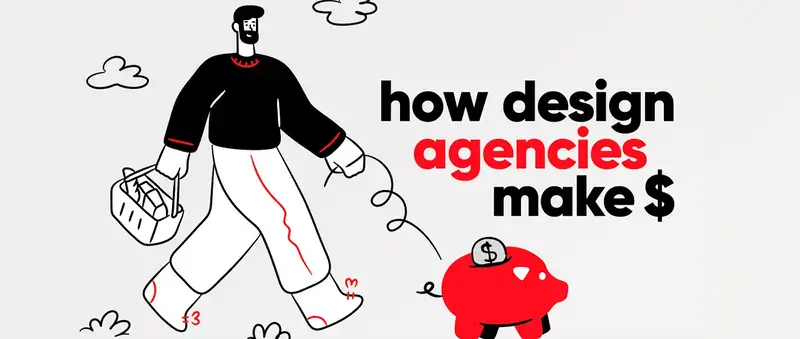
21. Toggl Plan
Toggl Plan gives you simple, visual project timelines with a bird’s-eye view of team workloads. It’s a great pick for smaller studios or teams who want a no-fuss planning tool without the complexity of heavier project management software.
- Pros: Clean interface, easy to set up, drag-and-drop planning.
- Cons: Simpler than Float or ClickUp for large-scale operations.
- Best for: Small teams balancing project planning and delivery.
- Free vs Paid: Free tier; paid unlocks team views and planning tools.
Other helpful online collaboration tools
Okay, so maybe these tools don’t fit neatly into one category – but trust me, they’re absolute gems, too. Whether you’re securing your team’s login info, sharing quick explainer videos, or smoothing over admin tasks, these collaboration software tools quietly keep your online creative machine humming. Think of them as the glue between all your shiny tools.
22. Zapier
Zapier is your automation sidekick, quietly moving info between apps so your team members don’t have to. Whether it’s pushing a new form submission into Slack or creating Asana tasks from a Google Sheet, Zapier improves workplace communication as it helps your tools talk to each other – even when they normally wouldn’t.
- Pros: Saves hours by automating repetitive tasks.
- Cons: Some complex zaps need trial and error to get right.
- Best for: Streamlining workflows between your core tools.
- Free vs Paid: Free tier with basic zaps; paid plans unlock multi-step automations and premium apps.
23. Make
If Zapier is the automation starter kit, Make is the next-level toolkit. It’s incredibly flexible and perfect for more complex, logic-driven automations. You can build visual workflows that connect your apps in almost any way you can imagine, with filters, paths, and conditions all at your disposal.
- Pros: Powerful, visual builder with deep logic capabilities.
- Cons: Slightly steeper learning curve than Zapier.
- Best for: Remote teams needing advanced, customizable automations across tools.
- Free vs Paid: Free plan available; paid plans unlock higher operation limits and premium apps.
25. Loom
Sometimes it’s just easier to show than tell. Loom lets you record quick videos of your screen (and your face, if you like) so you can walk through feedback, explain a process, or onboard a new freelancer without another meeting. Great for async communication and way more personal than a wall of text.
- Pros: Fast, intuitive, and perfect for creative feedback or walkthroughs.
- Cons: Can clutter up if not organized in folders or shared libraries.
- Best for: Creative feedback, onboarding, and async updates.
- Free vs Paid: Free basic plan; paid plans unlock longer videos, analytics, and team features
26. LastPass
Remote teams = lots of logins. LastPass keeps passwords secure and shareable without compromising security. It’s a small but mighty tool for operations leads who are done resetting accounts every other week.
- Pros: Strong encryption, easy sharing without revealing actual passwords.
- Cons: Occasional syncing hiccups between browser and mobile.
- Best for: Secure credential sharing across your team members.
- Free vs Paid: Free individual plan; paid tiers add team vaults and admin features.
Bottom line
There are so many online collaboration tools for remote teams out there that it’s easy to feel like you’re constantly chasing the “perfect” setup. But here’s the truth: there’s no one-size-fits-all stack. The magic happens when you pick a few core collaboration software that play nicely together, support both the creative and the operational sides of your agency, and actually make your team’s day-to-day feel smoother.
So, start with your biggest friction points and match the tools to those needs. From there, it’s all about keeping things simple, integrated, and scalable. You don’t need more apps. You need the right ones. And now? You’ve got a curated list to help you build a toolkit that truly works for a creative-first remote team.
Here’s to fewer meetings, better visibility, and a whole lot more creative flow.
Interested in learning how you can further improve your processes and creative agency mastery? Then check out these articles:


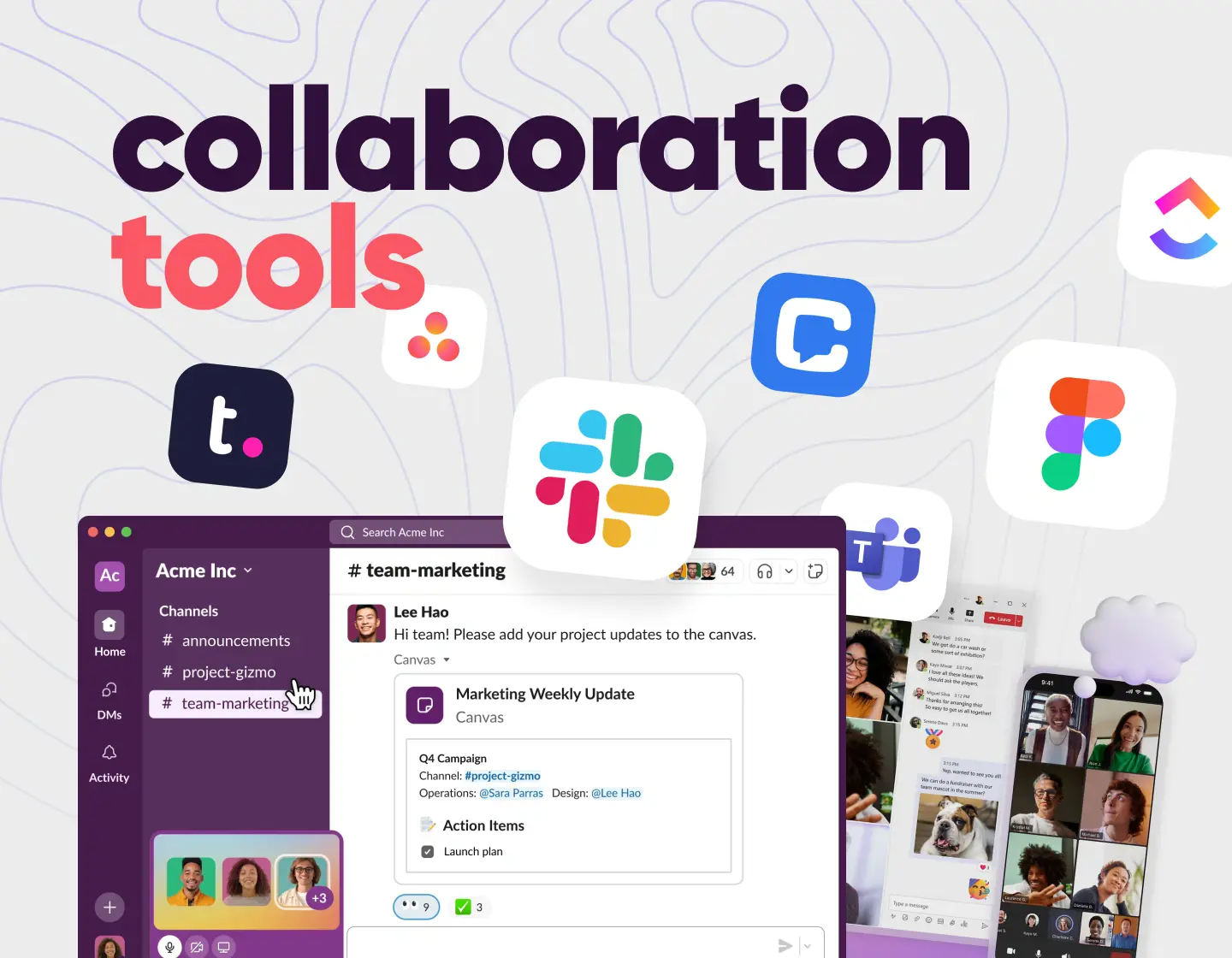
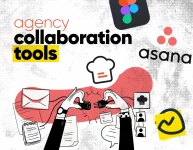
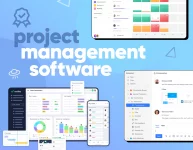

![How to Integrate AI in Project Management Effectively [Tips & Uses]](https://reallygooddesigns.com/wp-content/uploads/2025/04/ai_in_project_management-193x150.webp)